-
Notifications
You must be signed in to change notification settings - Fork 74
Navigating the Chart Summary View
Once you have a SQLite file loaded into ScanCode Workbench, displaying the Chart Summary View is easy:
- Select a file or directory in the Tree View on the left.
- Click the chart icon in the sidebar or open the
Viewmenu and selectChart Summary View(keyboard shortcut: Ctrl+Shift+D or ⌘+Shift+D).
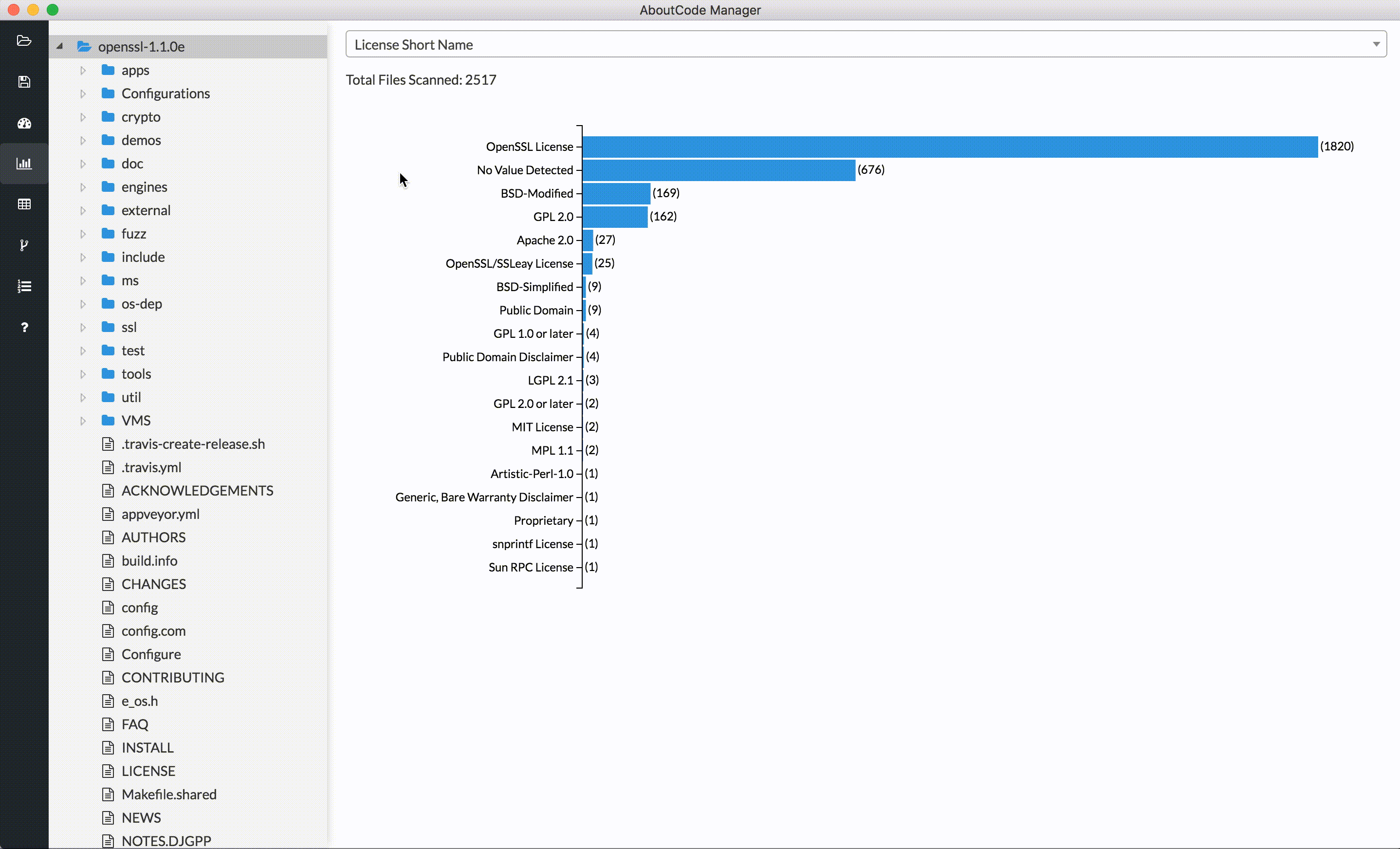
Use the dropdown at the top of the view to select the attribute you want to
examine (e.g., Copyright Statements, License Key). These attribute values
are detected from ScanCode, and can also be viewed in the Table View.
When you select an attribute, the Chart Summary View will automatically refresh to display a horizontal bar chart showing -- in descending order of frequency -- each value identified in the scanned codebase for the selected attribute and the number of times it occurs in the codebase. You can also see the value for a particular entry in the bar chart in a tooltip that appears when you move your cursor over the text on the left or the bar on the right.
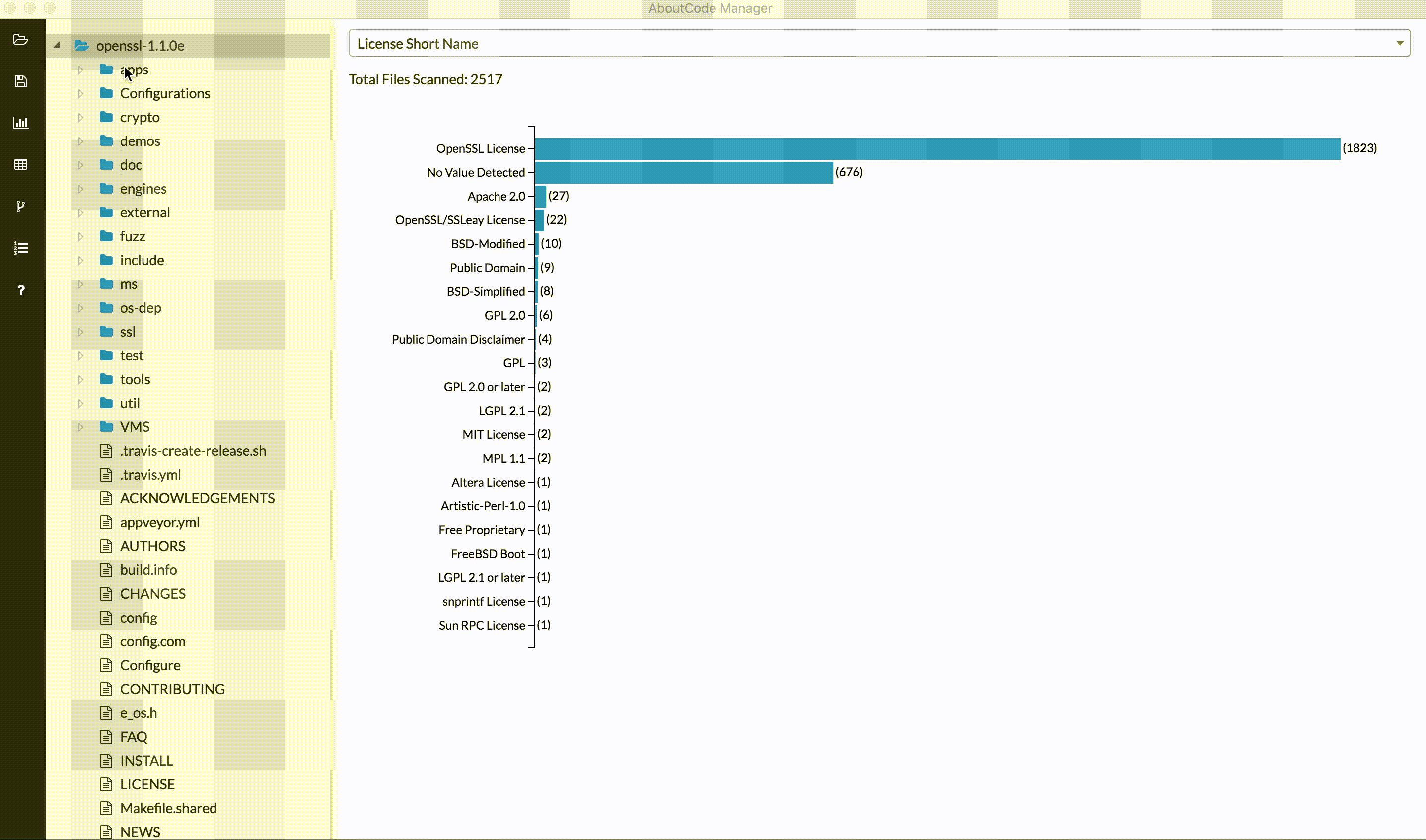
You can further filter the summary results by choosing a specific directory or file in the Tree View. The chart will then only show results for that selected directory or file.