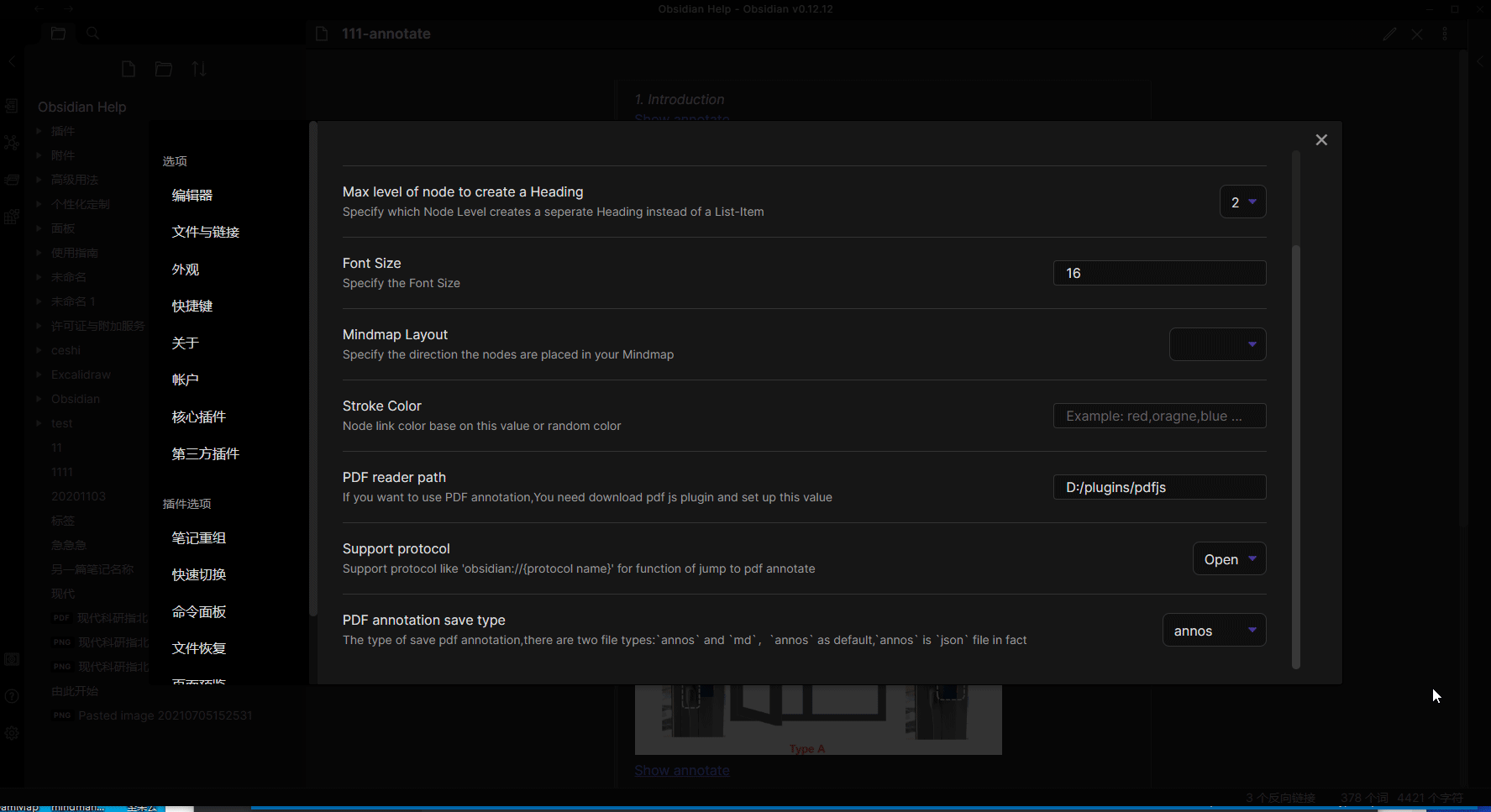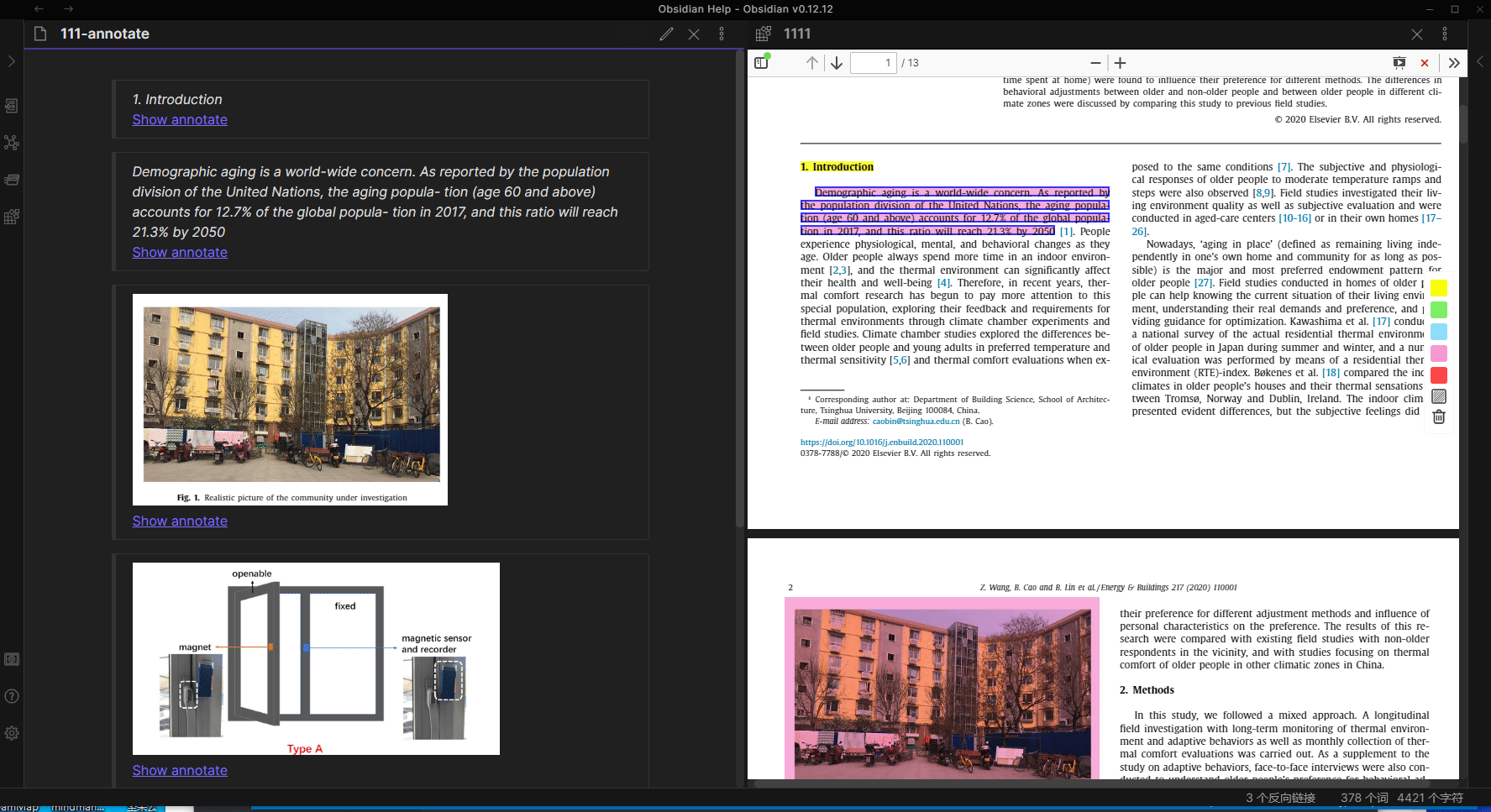Releases: MarkMindCkm/obsidian-markmind
1.0.3
fix parse ![[ ]] error
修复解析![[ ]] 错误
1.0.2
fix parse summary data error
修复解析归纳节点的问题
1.0.1
1.fix sometimes miss pdf highlight text
2.support click [[ xxxxxx.pdf#^block]] in markdown file
3.fix support new line in outline mode,shift + enter
4.fix cannot remove node link line when remove free node
5.support export annotate pdf
6.support active code in setting tab
7.create a website
You can try it for 30 days free,and you can buy a active code in website , then input it in setting tab ,
the markmind plan is there : https://github.com/MarkMindCkm/obsidian-markmind/projects/1
- 修复有的pdf高亮文字缺失的问题
- 支持点击[[pdf name.pdf#^block]] 可以打开PDF标注
- 修复大纲模式支持换行,shift + enter
- 修复删除自由根节点,遗留连线的问题
- 支持导出标注后的PDF文件 , 在文件夹中生成
${pdfname}-annotate.pdf, 可以在其他软件中打开 - 创建中文网站
https://www.markmind.net/cn
默认情况下,可以免费试用30天,可以在网站中购买激活码,在设置页面添加即可
markmind 后面的开发计划 https://github.com/MarkMindCkm/obsidian-markmind/projects/1
1.0.0
The plugin support english and chinese language,the plugin basic code is there: mindmap
fix
- node support parse
![[${md name}#(head|^block)]] - support use
markdown fileto save pdf annotate , you can choose save annotate type in setting tab - enhancing complete auto when use
[[ ]],you can choose head of markdown file - add a outline mode in
basicmind map mode ,useyamlto active it:
---
mindmap-plugin: basic
display-mode: outline
---
outline short cut
| Features | Short Cut |
|---|---|
| New Brother Node | Enter |
| Indent | Tab |
| Unindent | Shift+Tab |
| Zoom in | Ctrl/Cmd+] Or Double Click Dott |
| Zoom out | Ctrl/Cmd+[ |
| Move Up Or Down Node | Ctrl/Cmd + up/down |
| Move Node | drag/drop circle of node |
优化
- 节点支持解析
![[ md #(head | ^block)]]语法 - 支持使用markdown 文件去保存pdf标注,需要在设置页面选择保存标注的方式,目前支持两种,默认使用
annos保存,其本质是一个json文件,其功能和以前一样,另一种是使用markdown文件保存,在这种情况下,当你进行标注时,将自动在您的文件夹中生成一个${pdf name}-annotate.md形式的markdown文件, 文件中每个标注都会生成一个块标志,您可以使用[[md#^block]]引用该块,并且思维导图和大纲都支持这种语法解析 - 增强[[ ]]自动完成功能 , 目前使用上下键切换或者鼠标滑动md文件可以选择标题
- 支持大纲功能,在
basic模式下,添加yaml可以激活大纲模式:
---
mindmap-plugin: basic
display-mode: outline
---
大纲快捷键
| Features | Short Cut |
|---|---|
| 新建同级节点 | Enter |
| 缩进 | Tab |
| 反缩进 | Shift+Tab |
| 进入某节点 | Ctrl/Cmd+] Or Double Click Dott |
| 离开某节点 | Ctrl/Cmd+[ |
| 上移或下移 | Ctrl/Cmd + up/down |
| 节点移动 | 拖动节点前面的小圆点 |
注意:您可以隐藏思维导图功能,从而只使用pdf标注功能
1.0 版本的整体功能已经基本完成,后面主要是优化以及兼容移动端
[beta] markmind for obsidian
- Support pseudo protocol,
obsidian://jump-to-pdf - Integrating markdown, mind map and PDF annotation
- Reference the PDF annotation in the markdown, and click reference to directly jump to the PDF annotation location
- Reference the mind map node in the markdown, and click reference to directly jump to mind map node position
- You can reference the PDF annotation in
basic mode
how to create a PDF annotation reference link?
- open protocol in setting tab,restart obsidian
- create a mind map ,use
[[]]add a PDF file - annotate PDF
- automatic create PDF annotation reference link and copy to clipboard when click pdf-annotate
- paste to markdown file
when in rich mode , it will automatic create mind map node reference link and copy to clipboard when click node and press ctrl or command
PDF annotation reference link like this :xxxxxx📌
Mind map node reference link like this :xxxxxx🔖
feature
add a menu to toggle show or hide mind map
fix #1
fix #2
- 支持obsidian://jump-to-pdf 协议
- 融合markdown、思维导图、PDF 标注
- 在markdown中引用PDF 标注,并且点击之后可以直接跳转到PDF标注处
- 在markdown中引用
rich 模式下的思维导图节点 , 点击直接跳转到对应的节点处 basic 模式下的思维导图,也可以引用PDF标注
如何在markdown文件中创建一个引用?
- 首先在设置中,打开协议支持,最好重新启动obsidian
- 创建一个思维导图,并引用一个PDF文件, 使用
[[]]语法 - 点击PDF, 进行标注,如果你只想使用PDF标注功能,可以在菜单中
隐藏思维导图 - 点击标注将会自动生成对应的引用 , 并且复制到剪贴板
- 复制引用到markdown文件中
在rich模式下,
- 如果开启了协议支持,按住ctrl/cmd键,点击思维导图节点会自动生成一个对该节点的引用链接,同样节点也可以使用上面的方法引用PDF标注
- 不开启协议支持,将保持原来的功能
PDF 标注形式如下 :xxxxxx📌
思维导图节点引用形式如下 :xxxxxx🔖
在打开obsidian情况下,将链接复制到浏览器打开,也可以直接定位到标注位置
[beta] markmind for obsidian
修复了一些 css 问题
fix css style
[beta] markmind for obsidian
a mind map and pdf annotate plugin for obsidian