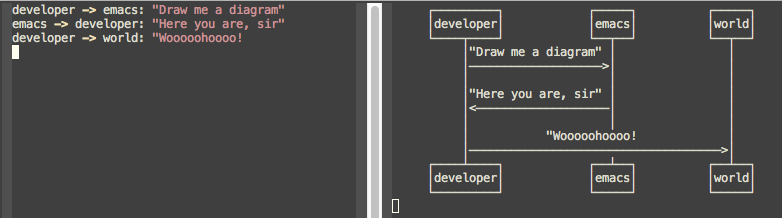“Pummel me all you want," I say. "Pummel me to death, in fact. My answers will not change." The Invierno step back, frowning. "You must love her very much," he says, not unkindly.”
A PlantUML major mode for Emacs.
- Install with
M-x package-install<RET> - Enable mode for current buffer
M-x plantuml-mode<RET> - Write some PlantUML:
@startuml
Alice -> Bob: Authentication Request
Bob --> Alice: Authentication Response
Alice -> Bob: Another authentication Request
Alice <-- Bob: Another authentication Response
@enduml
- Preview diagrams with
C-c C-c(plantuml-preview).
WARNING: This may send information to
"https://www.plantuml.com/plantuml"! Check that
plantuml-default-exec-mode is configured correctly for your use case
before previewing any sensitive material.
;; Sample jar configuration
(setq plantuml-jar-path "/path/to/your/copy/of/plantuml.jar")
(setq plantuml-default-exec-mode 'jar)
;; Sample executable configuration
(setq plantuml-executable-path "/path/to/your/copy/of/plantuml.bin")
(setq plantuml-default-exec-mode 'executable)See Execution modes for more information.
Make sure you have MELPA enabled in your emacs.d. Then, you can just
M-x package-install<RET>
plantuml-mode<RET>
Also, to enable preview you need to tell plantuml-mode where to locate the PlantUML JAR file. By default it will look for it in ~/plantuml.jar, but you can specify any location with:
M-x customize-variable<RET>
plantuml-jar-path<RET>
You can also download the latest version of PlantUML straight into plantuml-jar-path:
M-x plantuml-download-jar<RET>
- Syntax highlight
- Autocompletion
- Preview of buffer or region
- [EXPERIMENTAL] Use either local JAR or remote server for preview
You can automatically enable plantuml-mode for files with extension .plantuml by adding the following to your .emacsrc:
;; Enable plantuml-mode for PlantUML files
(add-to-list 'auto-mode-alist '("\\.plantuml\\'" . plantuml-mode))
Of course, you can always enable manually the major mode by typing M-x plantuml-mode once in the desired PlantUML file buffer.
You can tell plantuml-mode to autocomplete the word before the cursor by typing M-x plantuml-complete-symbol. This will open a popup with all the available completions as found in the list of keywords given by running PlantUML with the -language flag.
To render the PlantUML diagram within Emacs, you can hit M-x plantuml-preview. This will run PlantUML and display the result in the *PLANTUML-Preview* buffer. The format used to render the diagram is automagically chosen from what's supported by your Emacs. It will be one of the following, in order of preference:
- SVG
- PNG
- Unicode ASCII art
The diagram will be either created from the selected region if one is available in the current buffer, or using the whole buffer otherwise.
If you want to force a specific output format, you can customize the variable plantuml-output-type to the value you prefer.
The following shortcuts are enabled by default:
C-c C-c plantuml-preview: renders a PlantUML diagram from the current buffer in the best supported format
C-u C-c C-c plantuml-preview in other window
C-u C-u C-c C-c plantuml-preview in other frame
You can use plantuml-mode to edit PlantUML source snippets within an org-mode document. To do so, you need to first register it with the plantuml language:
(add-to-list
'org-src-lang-modes '("plantuml" . plantuml))
Then you can edit a plantuml code block with plantuml-mode by hitting C-' while inside of the code block itself:
#+BEGIN_SRC plantuml
<hit C-c ' here to open a plantuml-mode buffer>
#+END_SRCWhen in the plantuml-mode buffer you can then hit again C-' to return to the original org-mode document.
EXPERIMENTAL
As of v1.3.0 support is added for switching execution mode. The following two modes are available:
jar(default) to run PlantUML as a local JAR file. This is the traditional system used byplantuml-modeserver(experimental) to let an instance ofplantuml-serverrender the previewexecutableto run PlantUML as a local executable file. This is useful if your package manager provides a executable for PlantUML.
You can customize plantuml-default-exec-mode or run plantuml-set-exec-mode from a plantuml-mode buffer to switch modes.
When selecting server execution modes, you can customize the following variable to set the server to use for rendering:
plantuml-server-url
It defaults to "https://www.plantuml.com/plantuml".
If you were previously using puml-mode, you should change any reference to a puml-.. variable or function to its plantuml-.. counterpart. Most notably, puml-plantuml-jar-path is now just plantuml-jar-path.
If puml-mode is still being loaded by your Emacs, a Warning will be shown any time you open a PlantUML file. This is to remind you that you are running deprecated software. If you want to suppress the (intentionally) annoying warning, you can customize the variable plantuml-suppress-deprecation-warning.
As of v0.6.2 the following commands have been added to help resolving problems:
plantuml-enable-debug
plantuml-disable-debug
With debug enabled, the actual command used to invoke PlantUML is printed into a buffer called *PLANTUML Messages*. You can inspect that buffer to make sure that PlantUML is properly set up, or use it to supply extra information when opening issues.
If you are using SVG rendering and plantuml-preview shows you an empty buffer, chances are something is wrong with the PlantUML output. While inside the preview buffer, hit C-c C-c to switch to
the textual mode and see if the output is valid SVG.
Development happens mostly on the develop branch, which is released on MELPA at every commit. The master branch is used to generate tags which are then released to MELPA
stable.
In order to contribute to plantuml-mode make sure to:
- agree with the GPLv3+ licencing terms as they are mandated by Emacs
- install
cask - always test your code and run the full test suite with
cask exec ert-runner(or just bymake) - ensure you always target
developin your pull requests
For collaborators who have merge access to the repo:
- make sure
set-version.shis run as part of yourpre-commitgit hooks - always merge PRs on the command line
- when releasing a new stable version, add the proper entry in the changelog within
plantuml-mode.elto ensure the right version is set forplantuml-mode-version
This project stemmed from the great work of Zhang Weize, and the current code still borrows a lot from it.
Thanks to Pavel G. Koukoushkin for implementing the preview functionality. Thanks to Raymond Huang for implementing the first drop of the indentation support.
Thanks to all the awesome contributors, you rock!
Released under the terms of GPLv3 or (at your option) any later version. See LICENSE.txt.