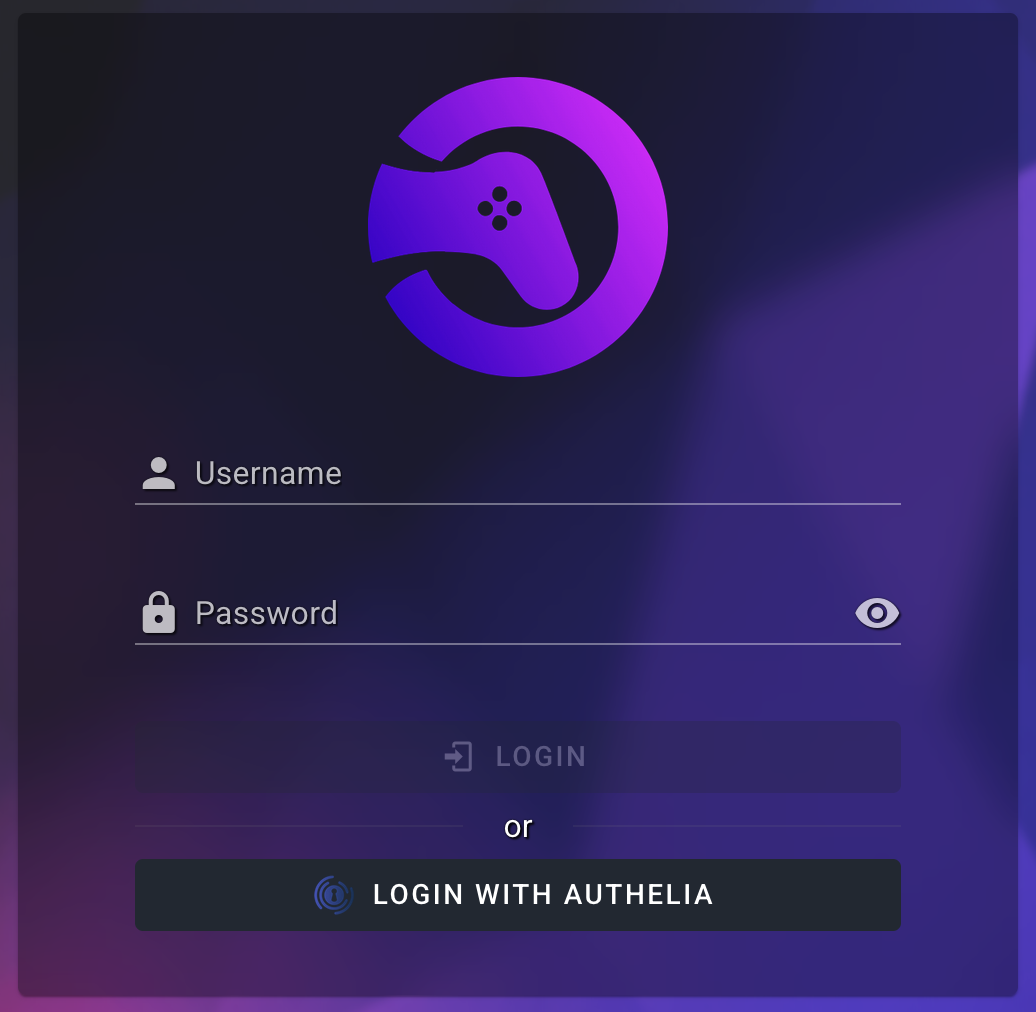-
-
Notifications
You must be signed in to change notification settings - Fork 138
OIDC Setup With Authelia
Authelia is an open-source authentication and authorization server providing two-factor authentication and single sign-on (SSO) for your applications via a web portal. It acts as a companion for reverse proxies by allowing, denying, or redirecting requests. Authelia can be deployed alongside your other services to centralize identity management.
OAuth2 (Open Authorization 2.0) is an industry-standard protocol for authorization. It allows applications (clients) to gain limited access to user accounts on an HTTP service without sharing the user’s credentials. Instead, it uses access tokens to facilitate secure interactions. OAuth2 is commonly used in scenarios where users need to authenticate via a third-party service.
OIDC (OpenID Connect) is an identity layer built on top of OAuth2. While OAuth2 primarily handles authorization, OIDC adds authentication, enabling applications to verify a user’s identity and obtain profile information. This makes OIDC suitable for SSO solutions, where user identity is central to access management.
Before setting up a provider and app, ensure that Authelia is installed and running by following the getting started and OIDC provider guides.
In Authelia's configuration.yml, under identity_providers → oidc → clients, add a new entry:
- A random
client_idandclient_secret- See the official recommendations on how to generate these.
-
publicshould be set tofalse. -
redirect_urisshould include your RomM instance's URL +/api/oauth/openid(e.g.,http://romm.host.local/api/oauth/openid). -
scopesincludesopenid,emailandprofile. -
token_endpoint_auth_methodshould be set toclient_secret_basic. -
userinfo_signed_response_algshould be set tonone.
Refer to the official docs for more details.
This entry should look like this:
#identity_providers:
# oidc:
# clients:
- client_id: "<randomly_generated>" # read above for how generate
client_name: "RomM" # will be displayed in Authelia to users
client_secret: "$pbkdf2-sha512$randomly_generated" # read above for how generate
public: false
authorization_policy: "two_factor" # or one_factor, depending on your needs
grant_types:
- authorization_code
redirect_uris:
- "http://romm.host.local/api/oauth/openid"
scopes:
- "openid"
- "email"
- "profile"
userinfo_signed_response_alg: "none"
token_endpoint_auth_method: "client_secret_basic"To enable OIDC authentication in RomM, you need to set the following environment variables:
-
OIDC_ENABLED: Set totrueto enable OIDC authentication. -
OIDC_PROVIDER: The lowercase name of the provider (authelia). -
OIDC_CLIENT_ID: The client ID copied from the Authelia application. -
OIDC_CLIENT_SECRET: The generated output fromRandom Password. -
OIDC_REDIRECT_URI: The redirect URI configured in the Authelia provider, in the formathttp://romm.host.local/api/oauth/openid. -
OIDC_SERVER_APPLICATION_URL: The base URL for you Authelia instance, e.g.http://authelia.host.local.
In RomM, open your user profile and set your email address. This email has to match your user email in Authelia.
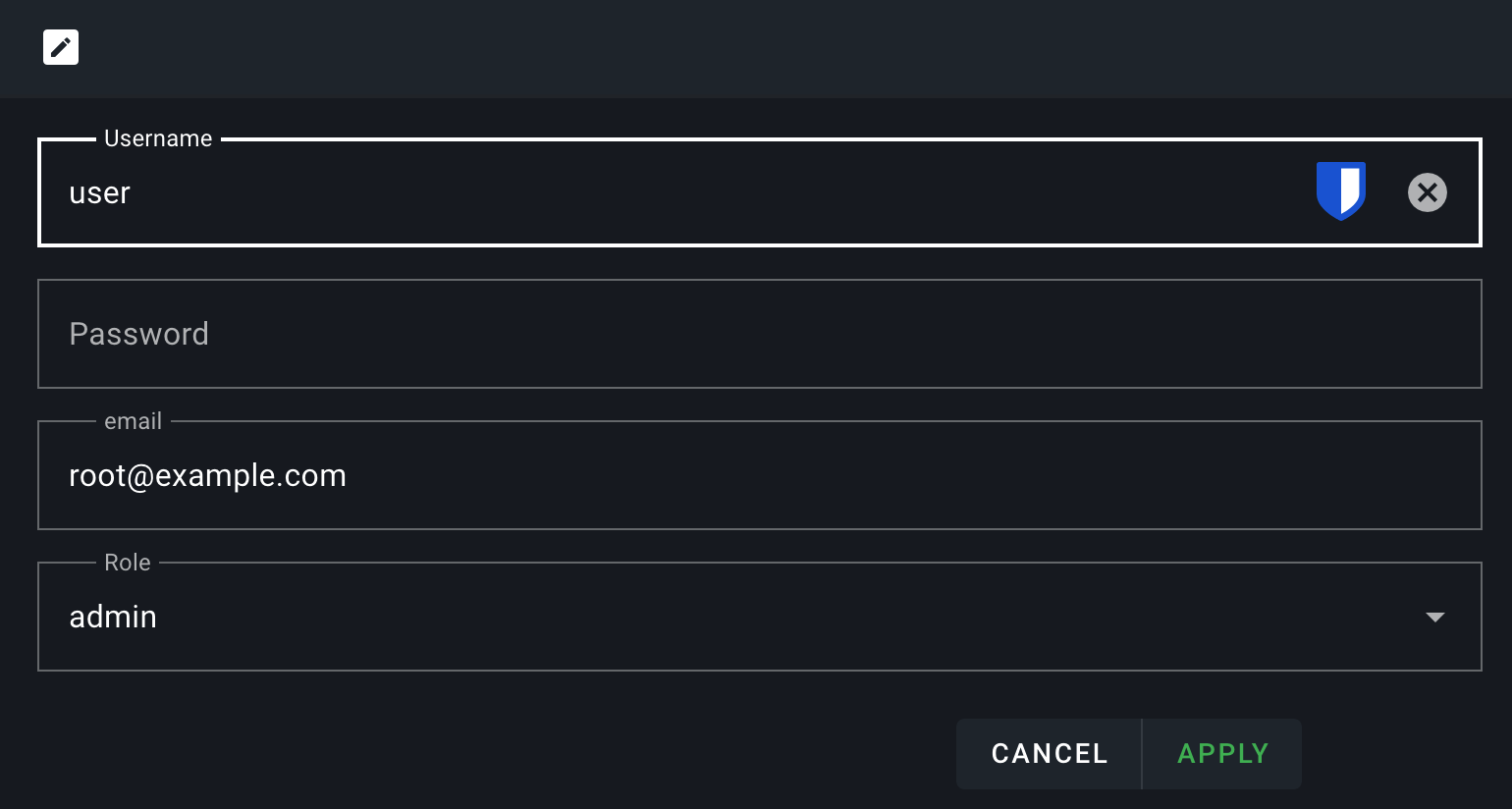
After configuring the environment variables, restart (or stop and remove) your RomM instance and navigate to the login page. You should see an option to log in using OIDC. Click on the OIDC button, and you'll be redirected to Authelia for authentication. Once authenticated, you'll be redirected back to RomM.