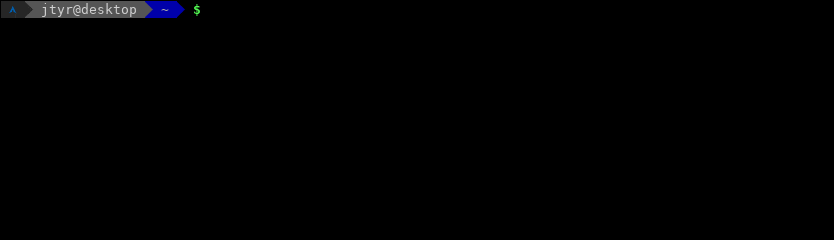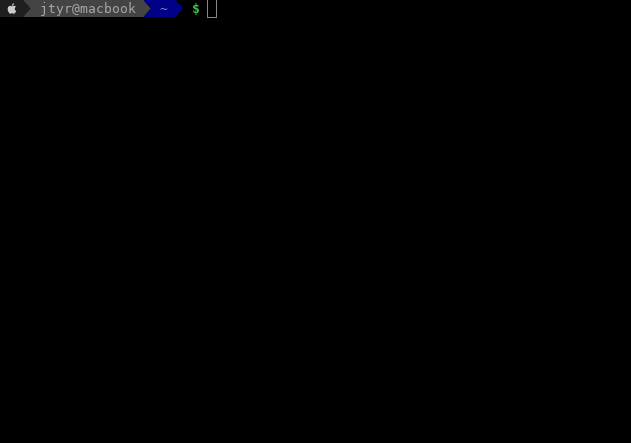Highly configurable prompt builder for Bash and ZSH written in Go. It's inspired by the Oh My ZSH Bullet Train theme.
GBT comes with an interesting feature called prompt forwarding which allows to forward prompt generated by GBT to a remote machine. With this feature it's possible to have the same-looking prompt across all remote machines via SSH but also in Docker, Vagrant, MySQL or in Screen. All that works well on Linux (Terminator, Konsole, Gnome Terminal), Mac (Terminal, iTerm) and Android (Termux).
yaourt -S gbtOr install gbt-git if you would like to run the latest greatest from the
master branch.
Packages hosted by Packagecloud):
echo '[gbt]
name=GBT YUM repo
baseurl=https://packagecloud.io/gbt/release/el/7/$basearch
gpgkey=https://packagecloud.io/gbt/release/gpgkey
gpgcheck=1' | sudo tee /tmp/gbt.repo >/dev/null
yum install gbtUse the exact repository definition from above for all RedHat-based distribution regardless its version.
Packages hosted by Packagecloud):
curl -L https://packagecloud.io/gbt/release/gpgkey | sudo apt-key add -
echo 'deb https://packagecloud.io/gbt/release/ubuntu/ xenial main' | sudo tee /etc/apt/sources.list.d/gbt.list >/dev/null
apt-get update
apt-get install gbtUse the exact repository definition from above for all Debian-based distribution regardless its version.
Using Homebrew:
brew tap jtyr/repo
brew install gbtOr install gbt-git if you would like to run the latest greatest from the
master branch.
Install Termux from Google Play Store and then type this in the Termux app:
apt update
apt install gbtgo get -u github.com/jtyr/gbt/cmd/gbt
go install github.com/jtyr/gbt/cmd/gbtAfter GBT is installed, it can be activated by calling it from the shell prompt variable:
# For Bash
PS1='$(gbt $?)'
# For ZSH
PROMPT='$(gbt $?)'In order to display all characters of the prompt correctly, the shell should support UTF-8 and Nerd fonts (or at least the Nerd BitstreamVeraSansMono font) should be installed and set in the terminal application.
In order to have the Nerd fonts in Termux on Android, you have to install
Termux:Styling
application. Then longpress the terminal screen and select MORE... → Style
→ CHOOSE FONT and there choose the DejaVu font.
Some terminals might not use 256 color palette by default. In such case the following must be set:
export TERM='xterm-256color'### Test the Status car
false
true
### Test the Dir car
cd /
cd /usr/share/doc/sudo
# Display only last 3 elements of the path
export GBT_CAR_DIR_DEPTH='3'
# Display full path
export GBT_CAR_DIR_DEPTH='9999'
# Show only last element of the path
unset GBT_CAR_DIR_DEPTH
cd ~
### Test Time car
# Add the Time car into the train
export GBT_CARS='Status, Os, Time, Hostname, Dir, Sign'
# Set 12h format
export GBT_CAR_TIME_TIME_FORMAT='03:04:05 PM'
# Change background color of the all car
export GBT_CAR_TIME_BG='yellow'
# Change color of Date part
export GBT_CAR_TIME_DATE_FG='black'
# Reset the color of the Date part
unset GBT_CAR_TIME_DATE_FG
# Reset the background color of all Time car
unset GBT_CAR_TIME_BG
# Remove the Date part from the car
export GBT_CAR_TIME_FORMAT=' {{ Time }} '
# Reset the format of the car
unset GBT_CAR_TIME_FORMAT
# Reset the original train
unset GBT_CARS
### Themes
# Load theme
source /usr/share/gbt/themes/local/square_brackets_multilineThe prompt (train) is assembled from several elements (cars). The look and behavior of whole train as well as each car can be influenced by a set of environment variables. Majority of the
The value of all _BG and _FG variables defines the background and
foreground color of the particular element. The value of the color can be
specified in 3 ways:
Only a limited number of named colors is supported:
blackredgreenyellowbluemagentacyanlight_graydark_graylight_redlight_greenlight_yellowlight_bluelight_magentalight_cyanwhitedefault(default color of the terminal)
Examples:
# Set the background color of the `Dir` car to red
export GBT_CAR_DIR_BG='red'
# Set the foreground color of the `Dir` car to white
export GBT_CAR_DIR_FG='white'Color can also by expressed by a single number in the range from 0 to
255. The color of each number in that range is visible in the 256-color
lookup table on
Wikipedia. The named
colors described above are the first 16 numbers from the lookup table.
Examples:
# Set the background color of the `Dir` car to red
export GBT_CAR_DIR_BG='1'
# Set the foreground color of the `Dir` car to white
export GBT_CAR_DIR_FG='15'Arbitrary color can be expressed in the form of RGB triplet.
Examples:
# Set the background color of the `Dir` car to red
export GBT_CAR_DIR_BG='170;0;0'
# Set the foreground color of the `Dir` car to white
export GBT_CAR_DIR_FG='255;255;255'Formatting is done via _FM variables. The possible values are:
-
boldMakes the text bold. Not all font characters have variant for bold formatting.
-
underlineMakes the text underlined.
-
blinkMakes the text to blink.
-
noneNo formatting applied.
Multiple formattings can be combined into comma-separated list.
Examples:
# Set the directory name to be bold export GBT_CAR_DIR_FM='bold' # Set the directory name to be bold and underlined export GBT_CAR_DIR_FM='bold,underline'
-
GBT_CARS='Status, Os, Hostname, Dir, Git, Sign'List of cars used in the train.
To add a new car into the train, the whole variable must be redefined. For example in order to add the
Timecar into the default set of cars between theOsandHostnamecar, the variable should look like this:export GBT_CARS='Status, Os, Time, Hostname, Dir, Git, Sign'
-
GBT_RCARS='Time'The same like
GBT_CARSbut for the right hand side prompt.# Add the Custom car into the right hand site car to have the separator visible export GBT_RCARS='Custom, Time' # Make the Custom car to be invisible (zero length text) export GBT_CAR_CUSTOM_BG='default' export GBT_CAR_CUSTOM_FORMAT='' # Show only time export GBT_CAR_TIME_FORMAT=' {{ Time }} ' # Set the right hand side prompt (ZSH only) RPROMPT='$(gbt -right)'
-
GBT_SEPARATOR=''Character used to separate cars in the train.
-
GBT_RSEPARATOR=''The same like
GBT_SEPARATORbut for the right hand side prompt. -
GBT_CAR_BGBackground color inherited by the top background color variable of every car. That allows to set the background color of all cars via single variable.
-
GBT_CAR_FGForeground color inherited by the top foreground color variable of every car. That allows to set the foreground color of all cars via single variable.
-
GBT_CAR_FMFormatting inherited by the top formatting variable of every car. That allows to set the formatting of all cars via single variable.
-
GBT_BEGINNING_BG='default'Background color of the text shown at the beginning of the train.
-
GBT_BEGINNING_FG='default'Foreground color of the text shown at the beginning of the train.
-
GBT_BEGINNING_FM='none'Formatting of the text shown at the beginning of the train.
-
GBT_BEGINNING_TEXT=''Text shown at the beginning of the train.
-
GBT_SHELLIndicates which shell is used. The value can be either
zsh,bashorplain. By default, the value is extracted from the$SHELLenvironment variable. Set this variable tobashif your default shell is ZSH but you want to test GBT in Bash:export GBT_SHELL='bash' bash
If set to
plain, no shell-specific decoration is included in the output text. That's suitable for displaying the GBT-generated string in the console output. -
GBT_DEBUG='0'Shows more verbose output if some of the car modules cannot be imported.
The main purpose of this car is to provide the possibility to create car with custom text.
-
GBT_CAR_CUSTOM_BG='yellow'Background color of the car.
-
GBT_CAR_CUSTOM_FG='default'Foreground color of the car.
-
GBT_CAR_CUSTOM_FM='none'Formatting of the car.
-
GBT_CAR_CUSTOM_FORMAT=' {{ Text }} 'Format of the car.
-
GBT_CAR_CUSTOM_TEXT_BGBackground color of the
{{ Text }}element. -
GBT_CAR_CUSTOM_TEXT_FGForeground color of the
{{ Text }}element. -
GBT_CAR_CUSTOM_TEXT_FMFormatting of the
{{ Text }}element. -
GBT_CAR_CUSTOM_TEXT_TEXT='?'Text content of the
{{ Text }}element. -
GBT_CAR_CUSTOM_TEXT_CMDThe
{{ Text }}element will be replaced by standard output of the command specified in this variable. Content of theGBT_CAR_CUSTOM_TEXT_TEXTvariable takes precedence over this variable.# Show 1 minute loadavg as the content of the Text element export GBT_CAR_CUSTOM_TEXT_CMD="uptime | sed -e 's/.*load average: //' -e 's/,.*//'"
-
GBT_CAR_CUSTOM_DISPLAY='1'Whether to display this car if it's in the list of cars (
GBT_CARS). -
GBT_CAR_CUSTOM_DISPLAY_CMDCommand which gets executed in order to evaluate whether the car should be displayed or not. Content of the
GBT_CAR_CUSTOM_DISPLAYvariable takes precedence over this variable.# Show percentage of used disk space of the root partition export GBT_CAR_CUSTOM_TEXT_CMD="df -h --output=pcent / | tail -n1 | sed -re 's/\s//g' -e 's/%/%%/'" # Display the car only if the percentage is above 90% export GBT_CAR_CUSTOM_DISPLAY_CMD="[[ $(df -h --output=pcent / | tail -n1 | sed -re 's/\s//g' -e 's/%//') -gt 70 ]] && echo YES"
-
GBT_CAR_CUSTOM_WRAP='0'Whether to wrap the prompt line in front of this car.
-
GBT_CAR_CUSTOM_SEPCustom separator string for this car.
Multiple Custom cars can be used in the GBT_CARS variable. Just add some
identifier behind the car name. To set properties of the new car, just add the
same identifier into the environment variable:
# Adding Custom and Custo1 car
export GBT_CARS='Status, Os, Custom, Custom1, Hostname, Dir, Git, Sign'
# The text of the default Custom car
export GBT_CAR_CUSTOM_TEXT_TEXT='default'
# The text of the Custom1 car
export GBT_CAR_CUSTOM1_TEXT_TEXT='1'
# Set different background color for the Custom1 car
export GBT_CAR_CUSTOM1_BG='magenta'Car that displays current directory name.
-
GBT_CAR_DIR_BG='blue'Background color of the car.
-
GBT_CAR_DIR_FG='light_gray'Foreground color of the car.
-
GBT_CAR_DIR_FM='none'Formatting of the car.
-
GBT_CAR_DIR_FORMAT=' {{ Dir }} 'Format of the car.
-
GBT_CAR_DIR_DIR_BGBackground color of the
{{ Dir }}element. -
GBT_CAR_DIR_DIR_FGForeground color of the
{{ Dir }}element. -
GBT_CAR_DIR_DIR_FMFormatting of the
{{ Dir }}element. -
GBT_CAR_DIR_DIR_TEXTText content of the
{{ Dir }}element. The directory name. -
GBT_CAR_DIR_DIRSEPOS-default character used to separate directories.
-
GBT_CAR_DIR_HOMESIGN='~'Character which represents the user's home directory. If set to empty string, full home directory path is used instead.
-
GBT_CAR_DIR_DEPTH='1'Number of directories to show.
-
GBT_CAR_DIR_DISPLAY='1'Whether to display this car if it's in the list of cars (
GBT_CARS). -
GBT_CAR_DIR_WRAP='0'Whether to wrap the prompt line in front of this car.
-
GBT_CAR_DIR_SEPCustom separator string for this car.
Car that displays how long each shell command run.
-
GBT_CAR_EXECTIME_BG='light_gray'Background color of the car.
-
GBT_CAR_EXECTIME_FG='black'Foreground color of the car.
-
GBT_CAR_EXECTIME_FM='none'Formatting of the car.
-
GBT_CAR_EXECTIME_FORMAT=' {{ Time }} 'Format of the car.
-
GBT_CAR_EXECTIME_TIME_BGBackground color of the
{{ Time }}element. -
GBT_CAR_EXECTIME_TIME_FGForeground color of the
{{ Time }}element. -
GBT_CAR_EXECTIME_TIME_FMFormatting of the
{{ Time }}element. -
GBT_CAR_EXECTIME_TIME_TEXTText content of the
{{ Time }}element. The execution time. -
GBT_CAR_EXECTIME_DIRSEPOS-default character used to separate directories.
-
GBT_CAR_EXECTIME_PRECISION='0'Sub-second precision to show.
-
GBT_CAR_EXECTIME_SECSThe number of seconds the command run in shell. This variable is defined in the source file as shown bellow.
-
GBT_CAR_EXECTIME_BELL='0'Sound console bell if the executed command exceeds specified number of seconds. Value set to
0disables the bell (default). -
GBT_CAR_EXECTIME_DISPLAY='1'Whether to display this car if it's in the list of cars (
GBT_CARS). -
GBT_CAR_EXECTIME_WRAP='0'Whether to wrap the prompt line in front of this car.
-
GBT_CAR_EXECTIME_SEPCustom separator string for this car.
In order to allow this car to calculate the execution time, the following must be loaded in the shell:
# For Bash
source /usr/share/gbt/sources/exectime/bash.sh
# For ZSH
source /usr/share/gbt/sources/exectime/zsh.shOn macOS the date command does not support %N format for milliseconds and
you need to override the environment variable GBT__SOURCE_DATE_ARG='+%s.
Car that displays information about a local Git repository. This car is displayed only if the current directory is a Git repository.
-
GBT_CAR_GIT_BG='light_gray'Background color of the car.
-
GBT_CAR_GIT_FG='black'Foreground color of the car.
-
GBT_CAR_GIT_FM='none'Formatting of the car.
-
GBT_CAR_GIT_FORMAT=' {{ Icon }} {{ Head }} {{ Status }}{{ Ahead }}{{ Behind }} 'Format of the car.
-
GBT_CAR_GIT_ICON_BGBackground color of the
{{ Icon }}element. -
GBT_CAR_GIT_ICON_FGForeground color of the
{{ Icon }}element. -
GBT_CAR_GIT_ICON_FMFormatting of the
{{ Icon }}element. -
GBT_CAR_GIT_ICON_TEXT=''Text content of the
{{ Icon }}element. -
GBT_CAR_GIT_HEAD_BGBackground color of the
{{ Head }}element. -
GBT_CAR_GIT_HEAD_FGForeground color of the
{{ Head }}element. -
GBT_CAR_GIT_HEAD_FMFormatting of the
{{ Head }}element. -
GBT_CAR_GIT_HEAD_TEXTText content of the
{{ Head }}element. The branch or tag name or the commit ID. -
GBT_CAR_GIT_STATUS_BGBackground color of the
{{ Status }}element. -
GBT_CAR_GIT_STATUS_FGForeground color of the
{{ Status }}element. -
GBT_CAR_GIT_STATUS_FMFormatting of the
{{ Status }}element. -
GBT_CAR_GIT_STATUS_FORMATFormat of the
{{ Status }}element. The content is either{{ Dirty }}or{{ Clean }}depending on the state of the local Git repository. -
GBT_CAR_GIT_DIRTY_BGBackground color of the
{{ Dirty }}element. -
GBT_CAR_GIT_DIRTY_FG='red'Foreground color of the
{{ Dirty }}element. -
GBT_CAR_GIT_DIRTY_FMFormatting of the
{{ Dirty }}element. -
GBT_CAR_GIT_DIRTY_TEXT='✘'Text content of the
{{ Dirty }}element. -
GBT_CAR_GIT_CLEAN_BGBackground color of the
{{ Clean }}element. -
GBT_CAR_GIT_CLEAN_FG='green'Foreground color of the
{{ Clean }}element. -
GBT_CAR_GIT_CLEAN_FMFormatting of the
{{ Clean }}element. -
GBT_CAR_GIT_CLEAN_TEXT='✔'Text content of the
{{ Clean }}element. -
GBT_CAR_GIT_AHEAD_BGBackground color of the
{{ Ahead }}element. -
GBT_CAR_GIT_AHEAD_FGForeground color of the
{{ Ahead }}element. -
GBT_CAR_GIT_AHEAD_FMFormatting of the
{{ Ahead }}element. -
GBT_CAR_GIT_AHEAD_TEXT=' ⬆'Text content of the
{{ Ahead }}element. -
GBT_CAR_GIT_BEHIND_BGBackground color of the
{{ Behind }}element. -
GBT_CAR_GIT_BEHIND_FGForeground color of the
{{ Behind }}element. -
GBT_CAR_GIT_BEHIND_FMFormatting of the
{{ Behind }}element. -
GBT_CAR_GIT_BEHIND_TEXT=' ⬇'Text content of the
{{ Behind }}element. -
GBT_CAR_GIT_DISPLAYWhether to display this car if it's in the list of cars (
GBT_CARS). -
GBT_CAR_GIT_WRAP='0'Whether to wrap the prompt line in front of this car.
-
GBT_CAR_GIT_SEPCustom separator string for this car.
Car that displays username of the currently logged user and the hostname of the local machine.
-
GBT_CAR_HOSTNAME_BG='dark_gray'Background color of the car.
-
GBT_CAR_HOSTNAME_FG='252'Foreground color of the car.
-
GBT_CAR_HOSTNAME_FM='none'Formatting of the car.
-
GBT_CAR_HOSTNAME_FORMAT=' {{ UserHost }} 'Format of the car.
-
GBT_CAR_HOSTNAME_USERHOST_BGBackground color of the
{{ UserHost }}element. -
GBT_CAR_HOSTNAME_USERHOST_FGForeground color of the
{{ UserHost }}element. -
GBT_CAR_HOSTNAME_USERHOST_FMFormatting of the
{{ UserHost }}element. -
GBT_CAR_HOSTNAME_USERHOST_FORMATFormat of the
{{ UserHost }}element. The value is either{{ Admin }}@{{ Host }}if the user isrootor{{ User }}@{{ Host }}if the user is a normal user. -
GBT_CAR_HOSTNAME_ADMIN_BGBackground color of the
{{ Admin }}element. -
GBT_CAR_HOSTNAME_ADMIN_FGForeground color of the
{{ Admin }}element. -
GBT_CAR_HOSTNAME_ADMIN_FMFormatting of the
{{ Admin }}element. -
GBT_CAR_HOSTNAME_ADMIN_TEXTText content of the
{{ Admin }}element. The user name. -
GBT_CAR_HOSTNAME_USER_BGBackground color of the
{{ User }}element. -
GBT_CAR_HOSTNAME_USER_FGForeground color of the
{{ User }}element. -
GBT_CAR_HOSTNAME_USER_FMFormatting of the
{{ User }}element. -
GBT_CAR_HOSTNAME_USER_TEXTText content of the
{{ User }}element. The user name. -
GBT_CAR_HOSTNAME_HOST_BGBackground color of the
{{ Host }}element. -
GBT_CAR_HOSTNAME_HOST_FGForeground color of the
{{ Host }}element. -
GBT_CAR_HOSTNAME_HOST_FMFormatting of the
{{ Host }}element. -
GBT_CAR_HOSTNAME_HOST_TEXTText content of the
{{ Host }}element. The host name. -
GBT_CAR_HOSTNAME_DISPLAY='1'Whether to display this car if it's in the list of cars (
GBT_CARS). -
GBT_CAR_HOSTNAME_WRAP='0'Whether to wrap the prompt line in front of this car.
-
GBT_CAR_HOSTNAME_SEPCustom separator string for this car.
Car that displays kubectl information.
-
GBT_CAR_KUBECTL_BG='26'Background color of the car.
-
GBT_CAR_KUBECTL_FG='white'Foreground color of the car.
-
GBT_CAR_KUBECTL_FM='none'Formatting of the car.
-
GBT_CAR_KUBECTL_FORMAT=' {{ Icon }} {{ Context }} 'Format of the car.
{{ Cluster }},{{ AuthInfo }}and{{ Namespace }}can be used here as well. -
GBT_CAR_KUBECTL_ICON_BGBackground color of the
{{ Icon }}element. -
GBT_CAR_KUBECTL_ICON_FGForeground color of the
{{ Icon }}element. -
GBT_CAR_KUBECTL_ICON_FMFormatting of the
{{ Icon }}element. -
GBT_CAR_KUBECTL_ICON_TEXT='⎈'Text content of the
{{ Icon }}element. -
GBT_CAR_KUBECTL_CONTEXT_BGBackground color of the
{{ Context }}element. -
GBT_CAR_KUBECTL_CONTEXT_FGForeground color of the
{{ Context }}element. -
GBT_CAR_KUBECTL_CONTEXT_FMFormatting of the
{{ Context }}element. -
GBT_CAR_KUBECTL_CONTEXT_TEXTText content of the
{{ Context }}element. -
GBT_CAR_KUBECTL_CLUSTER_BGBackground color of the
{{ Cluster }}element. -
GBT_CAR_KUBECTL_CLUSTER_FGForeground color of the
{{ Cluster }}element. -
GBT_CAR_KUBECTL_CLUSTER_FMFormatting of the
{{ Cluster }}element. -
GBT_CAR_KUBECTL_CLUSTER_TEXTText content of the
{{ Cluster }}element. -
GBT_CAR_KUBECTL_AUTHINFO_BGBackground color of the
{{ AuthInfo }}element. -
GBT_CAR_KUBECTL_AUTHINFO_FGForeground color of the
{{ AuthInfo }}element. -
GBT_CAR_KUBECTL_AUTHINFO_FMFormatting of the
{{ AuthInfo }}element. -
GBT_CAR_KUBECTL_AUTHINFO_TEXTText content of the
{{ AuthInfo }}element. -
GBT_CAR_KUBECTL_NAMESPACE_BGBackground color of the
{{ Namespace }}element. -
GBT_CAR_KUBECTL_NAMESPACE_FGForeground color of the
{{ Namespace }}element. -
GBT_CAR_KUBECTL_NAMESPACE_FMFormatting of the
{{ Namespace }}element. -
GBT_CAR_KUBECTL_NAMESPACE_TEXTText content of the
{{ Namespace }}element.
Car that displays icon of the operating system.
-
GBT_CAR_OS_BG='235'Background color of the car.
-
GBT_CAR_OS_FG='white'Foreground color of the car.
-
GBT_CAR_OS_FM='none'Formatting of the car.
-
GBT_CAR_OS_FORMAT=' {{ Symbol }} 'Format of the car.
-
GBT_CAR_OS_SYMBOL_BGBackground color of the
{{ Symbol }}element. -
GBT_CAR_OS_SYMBOL_FGForeground color of the
{{ Symbol }}element. -
GBT_CAR_OS_SYMBOL_FMFormatting of the
{{ Symbol }}element. -
GBT_CAR_OS_SYMBOL_TEXTText content of the
{{ Symbol }}element. -
GBT_CAR_OS_NAMEThe name of the symbol to display. Default value is selected by the system the shell runs at. Possible names and their symbols are:
amznandroidarcharcharmcentoscloudcoreosdarwindebiandockerelementaryfedorafreebsdgentoolinuxlinuxmintmageiamandrivaopensuseraspbianredhatsabayonslackwareubuntuwindows
Example:
export GBT_CAR_OS_NAME='arch'
-
GBT_CAR_OS_DISPLAY='1'Whether to display this car if it's in the list of cars (
GBT_CARS). -
GBT_CAR_OS_WRAP='0'Whether to wrap the prompt line in front of this car.
-
GBT_CAR_OS_SEPCustom separator string for this car.
Car that displays Python Virtual Environment name. This car is displayed only if the Python Virtual Environment is activated. The activation script usually prepends the shell prompt by the Virtual Environment name by default. In order to disable it, the following environment variable must be set:
export VIRTUAL_ENV_DISABLE_PROMPT='1'Variables used by the car:
-
GBT_CAR_PYVIRTENV_BG='222'Background color of the car.
-
GBT_CAR_PYVIRTENV_FG='black'Foreground color of the car.
-
GBT_CAR_PYVIRTENV_FM='none'Formatting of the car.
-
GBT_CAR_PYVIRTENV_FORMAT=' {{ Icon }} {{ Name }} 'Format of the car.
-
GBT_CAR_PYVIRTENV_ICON_BGBackground color of the
{{ Icon }}element. -
GBT_CAR_PYVIRTENV_ICON_FGForeground color of the
{{ Icon }}element. -
GBT_CAR_PYVIRTENV_ICON_FMFormatting of the
{{ Icon }}element. -
GBT_CAR_PYVIRTENV_ICON_TEXTText content of the
{{ Icon }}element. -
GBT_CAR_PYVIRTENV_NAME_BGBackground color of the
{{ Name }}element. -
GBT_CAR_PYVIRTENV_NAME_FG='33'Foreground color of the
{{ NAME }}element. -
GBT_CAR_PYVIRTENV_NAME_FMFormatting of the
{{ Name }}element. -
GBT_CAR_PYVIRTENV_NAME_TEXTThe name of the Python Virtual Environment deducted from the
VIRTUAL_ENVenvironment variable. -
GBT_CAR_PYVIRTENV_DISPLAYWhether to display this car if it's in the list of cars (
GBT_CARS). -
GBT_CAR_PYVIRTENV_WRAP='0'Whether to wrap the prompt line in front of this car.
-
GBT_CAR_PYVIRTENV_SEPCustom separator string for this car.
Car that displays prompt character for the admin and user at the end of the train.
-
GBT_CAR_SIGN_BG='default'Background color of the car.
-
GBT_CAR_SIGN_FG='default'Foreground color of the car.
-
GBT_CAR_SIGN_FM='none'Formatting of the car.
-
GBT_CAR_SIGN_FORMAT=' {{ Symbol }} 'Format of the car.
-
GBT_CAR_SIGN_SYMBOL_BGBackground color of the
{{ Symbol }}element. -
GBT_CAR_SIGN_SYMBOL_FGForeground color of the
{{ Symbol }}element. -
GBT_CAR_SIGN_SYMBOL_FM='bold'Formatting of the
{{ Symbol }}element. -
GBT_CAR_SIGN_SYMBOL_FORMATFormat of the
{{ Symbol }}element. The format is either{{ Admin }}if the UID is 0 or{{ User }}if the UID is not 0. -
GBT_CAR_SIGN_ADMIN_BGBackground color of the
{{ Admin }}element. -
GBT_CAR_SIGN_ADMIN_FG='red'Foreground color of the
{{ Admin }}element. -
GBT_CAR_SIGN_ADMIN_FMFormatting of the
{{ Admin }}element. -
GBT_CAR_SIGN_ADMIN_TEXT='#'Text content of the
{{ Admin }}element. -
GBT_CAR_SIGN_USER_BGBackground color of the
{{ User }}element. -
GBT_CAR_SIGN_USER_FG='light_green'Foreground color of the
{{ User }}element. -
GBT_CAR_SIGN_USER_FMFormatting of the
{{ User }}element. -
GBT_CAR_SIGN_USER_TEXT='$'Text content of the
{{ User }}element. The user name. -
GBT_CAR_SIGN_DISPLAY='1'Whether to display this car if it's in the list of cars (
GBT_CARS). -
GBT_CAR_SIGN_WRAP='0'Whether to wrap the prompt line in front of this car.
-
GBT_CAR_SIGN_SEPCustom separator string for this car.
Car that visualizes return code of every command. By default, this car is displayed only when the return code is non-zero. If you want to display it even if the return code is zero, set the following variable:
export GBT_CAR_STATUS_DISPLAY='1'Variables used by the car:
-
GBT_CAR_STATUS_BGBackground color of the car. It's either
GBT_CAR_STATUS_OK_BGif the last command returned0return code otherwise theGBT_CAR_STATUS_ERROR_BGis used. -
GBT_CAR_STATUS_FG='default'Foreground color of the car. It's either
GBT_CAR_STATUS_OK_FGif the last command returned0return code otherwise theGBT_CAR_STATUS_ERROR_FGis used. -
GBT_CAR_STATUS_FM='none'Formatting of the car. It's either
GBT_CAR_STATUS_OK_FMif the last command returned0return code otherwise theGBT_CAR_STATUS_ERROR_FMis used. -
GBT_CAR_STATUS_FORMAT=' {{ Symbol }} 'Format of the car. This can be changed to contain also the value of the return code:
export GBT_CAR_STATUS_FORMAT=' {{ Symbol }} {{ Code }} '
or the signal name of the return code:
export GBT_CAR_STATUS_FORMAT=' {{ Symbol }} {{ Signal }} '
If you want to display the Status train even if there is no error, you have to use the
{{ Details }}element to prevent the{{ Code }}and/or{{ Signal }}from being displayed:export GBT_CAR_STATUS_DISPLAY=1 export GBT_CAR_STATUS_FORMAT=' {{ Symbol }}{{ Details }} '
Then you can modify the format of the
{{ Details }}element like this for when there is an error:export GBT_CAR_STATUS_DETAILS_FORMAT=' {{ Code }} {{ Signal }}'
-
GBT_CAR_STATUS_SYMBOL_BGBackground color of the
{{ Symbol }}element. -
GBT_CAR_STATUS_SYMBOL_FGForeground color of the
{{ Symbol }}element. -
GBT_CAR_STATUS_SYMBOL_FM='bold'Formatting of the
{{ Symbol }}element. -
GBT_CAR_STATUS_SYMBOL_FORMATFormat of the
{{ Symbol }}element. The format is either{{ Error }}if the last command returned non zero return code otherwise{{ User }}is used. -
GBT_CAR_STATUS_SIGNAL_BGBackground color of the
{{ Signal }}element. -
GBT_CAR_STATUS_SIGNAL_FGForeground color of the
{{ Signal }}element. -
GBT_CAR_STATUS_SIGNAL_FMFormatting color of the
{{ Signal }}element. -
GBT_CAR_STATUS_SIGNAL_TEXTText of the
{{ Signal }}element. -
GBT_CAR_STATUS_CODE_BG='red'Background color of the
{{ Code }}element. -
GBT_CAR_STATUS_CODE_FG='light_gray'Foreground color of the
{{ Code }}element. -
GBT_CAR_STATUS_CODE_FM='none'Formatting of the
{{ Code }}element. -
GBT_CAR_STATUS_CODE_TEXTText content of the
{{ Code }}element. The return code. -
GBT_CAR_STATUS_ERROR_BG='red'Background color of the
{{ Error }}element. -
GBT_CAR_STATUS_ERROR_FG='light_gray'Foreground color of the
{{ Error }}element. -
GBT_CAR_STATUS_ERROR_FM='none'Formatting of the
{{ Error }}element. -
GBT_CAR_STATUS_ERROR_TEXT='✘'Text content of the
{{ Error }}element. -
GBT_CAR_STATUS_OK_BG='green'Background color of the
{{ Ok }}element. -
GBT_CAR_STATUS_OK_FG='light_gray'Foreground color of the
{{ Ok }}element. -
GBT_CAR_STATUS_OK_FM='none'Formatting of the
{{ Ok }}element. -
GBT_CAR_STATUS_OK_TEXT='✔'Text content of the
{{ Ok }}element. -
GBT_CAR_STATUS_DISPLAYWhether to display this car if it's in the list of cars (
GBT_CARS). -
GBT_CAR_STATUS_WRAP='0'Whether to wrap the prompt line in front of this car.
-
GBT_CAR_STATUS_SEPCustom separator string for this car.
Car that displays current date and time.
-
GBT_CAR_TIME_BG='light_blue'Background color of the car.
-
GBT_CAR_TIME_FG='light_gray'Foreground color of the car.
-
GBT_CAR_TIME_FM='none'Formatting of the car.
-
GBT_CAR_TIME_FORMAT=' {{ DateTime }} 'Format of the car.
-
GBT_CAR_TIME_DATETIME_BGBackground color of the
{{ DateTime }}element. -
GBT_CAR_TIME_DATETIME_FGForeground color of the
{{ DateTime }}element. -
GBT_CAR_TIME_DATETIME_FMFormatting of the
{{ DateTime }}element. -
GBT_CAR_TIME_DATETIME_FORMAT='{{ Date }} {{ Time }}'Format of the
{{ DateTime }}element. -
GBT_CAR_TIME_DATE_BGBackground color of the
{{ Date }}element. -
GBT_CAR_TIME_DATE_FGForeground color of the
{{ Date }}element. -
GBT_CAR_TIME_DATE_FMFormatting of the
{{ Date }}element. -
GBT_CAR_TIME_DATE_FORMAT='Mon 02 Jan'Format of the
{{ Date }}element. The format is using placeholders as described in thetime.Format()Go function. For exampleJanuaryis a placeholder for current full month name andPMis a placeholderAMif the current time is before noon orPMif the current time is after noon. So in order to display date in the format ofYYYY-MM-DD, the value of this variable should be2006-01-02. -
GBT_CAR_TIME_TIME_BGBackground color of the
{{ Host }}element. -
GBT_CAR_TIME_TIME_FG='light_yellow'Foreground color of the
{{ Host }}element. -
GBT_CAR_TIME_TIME_FMFormatting of the
{{ Host }}element. -
GBT_CAR_TIME_TIME_FORMAT='15:04:05'Text content of the
{{ Host }}element. The format principles are the same like in the case of theGBT_CAR_TIME_DATE_FORMATvariable above. So in order to display time in the 12h format, the value of this variable should be03:04:05 PM. -
GBT_CAR_TIME_DISPLAY='1'Whether to display this car if it's in the list of cars (
GBT_CARS). -
GBT_CAR_TIME_WRAP='0'Whether to wrap the prompt line in front of this car.
-
GBT_CAR_TIME_SEPCustom separator string for this car.
Benchmark of GBT can be done by faking the output of GBT by a testing script which executes as minimum of commands as possible. For simplicity, the test will produce output of the Git car only and will be done from within a directory with a Git repository.
The testing script is using exactly the same commands like GBT to determine the
Git branch, whether the Git repository contains any change and whether it's
ahead/behind of the remote branch. The script has the following content and is
stored in /tmp/test.sh:
BRANCH="$(git symbolic-ref HEAD)"
[ -z "$(git status --porcelain)" ] && DIRTY_ICON='%{\e[38;5;2m%}✔' || DIRTY_ICON='%{\e[38;5;1m%}✘'
[[ "$(git rev-list --count HEAD..@{upstream})" == '0' ]] && AHEAD_ICON='' || AHEAD_ICON=' ⬆'
[[ "$(git rev-list --count @{upstream}..HEAD)" == '0' ]] && BEHIND_ICON='' || BEHIND_ICON=' ⬇'
echo -en "%{\e[0m%}%{\e[48;5;7m%}%{\e[38;5;0m%} %{\e[48;5;7m%}%{\e[38;5;0m%}%{\e[48;5;7m%}%{\e[38;5;0m%} %{\e[48;5;7m%}%{\e[38;5;0m%}${BRANCH##*/}%{\e[48;5;7m%}%{\e[38;5;0m%} %{\e[48;5;7m%}%{\e[38;5;0m%}%{\e[48;5;7m%}$DIRTY_ICON%{\e[48;5;7m%}%{\e[38;5;0m%}%{\e[48;5;7m%}%{\e[38;5;0m%}%{\e[48;5;7m%}%{\e[38;5;0m%}$AHEAD_ICON%{\e[48;5;7m%}%{\e[38;5;0m%}%{\e[48;5;7m%}%{\e[38;5;0m%}$BEHIND_ICON%{\e[48;5;7m%}%{\e[38;5;0m%} %{\e[0m%}"The testing script produces the same output like GBT when run by Bash or ZSH:
bash /tmp/test.sh > /tmp/a
zsh /tmp/test.sh > /tmp/b
GBT_SHELL='zsh' GBT_CARS='Git' gbt > /tmp/c
diff /tmp/{a,b}
diff /tmp/{b,c}We will use ZSH to run 10 measurements of 100 executions of the testing script by Bash and ZSH as well as of GBT itself.
# Execution of the testing script by Bash
for N in $(seq 10); do time (for M in $(seq 100); do bash /tmp/test.sh 1>/dev/null 2>&1; done;) done 2>&1 | sed 's/.* //'
0.95s user 1.05s system 102% cpu 1.944 total
0.94s user 1.06s system 102% cpu 1.944 total
0.93s user 1.05s system 102% cpu 1.930 total
0.91s user 1.10s system 102% cpu 1.954 total
0.92s user 1.07s system 102% cpu 1.933 total
0.97s user 1.03s system 102% cpu 1.943 total
0.92s user 1.07s system 102% cpu 1.931 total
0.92s user 1.08s system 102% cpu 1.949 total
0.89s user 1.11s system 102% cpu 1.938 total
0.93s user 1.07s system 102% cpu 1.944 total
# Execution of the testing script by ZSH
for N in $(seq 10); do time (for M in $(seq 100); do zsh /tmp/test.sh 1>/dev/null 2>&1; done;) done 2>&1 | sed 's/.* //'
0.89s user 1.08s system 103% cpu 1.909 total
0.82s user 1.15s system 103% cpu 1.906 total
0.82s user 1.15s system 103% cpu 1.903 total
0.84s user 1.13s system 103% cpu 1.907 total
0.88s user 1.10s system 103% cpu 1.915 total
0.88s user 1.09s system 103% cpu 1.907 total
0.84s user 1.14s system 103% cpu 1.919 total
0.85s user 1.11s system 103% cpu 1.901 total
0.89s user 1.08s system 103% cpu 1.914 total
0.96s user 1.01s system 103% cpu 1.908 total
# Execution of GBT
for N in $(seq 10); do time (for M in $(seq 100); do GBT_SHELL='zsh' GBT_CARS='Git' gbt 1>/dev/null 2>&1; done;) done 2>&1 | sed 's/.* //'
1.03s user 1.19s system 115% cpu 1.922 total
0.98s user 1.18s system 115% cpu 1.874 total
1.06s user 1.11s system 115% cpu 1.880 total
1.02s user 1.14s system 115% cpu 1.867 total
1.04s user 1.17s system 115% cpu 1.918 total
1.05s user 1.10s system 115% cpu 1.853 total
1.07s user 1.11s system 115% cpu 1.895 total
1.01s user 1.18s system 115% cpu 1.903 total
1.08s user 1.03s system 115% cpu 1.825 total
1.05s user 1.09s system 115% cpu 1.844 totalFrom the above is visible that GBT performs faster than Bash and ZSH even if the testing script was as simple as possible. You can also notice that GBT was using more CPU than Bash or ZSH. That's probably because of the built-in concurrency support in Go.
In order to enjoy GBT prompt via SSH but also in Docker, Vagrant, MySQL or in Screen without the need to install GBT everywhere, you can use GBTS (GBT witten in Shell). GBTS is a set of scripts which get forwarded to applications and remote connections and then executed to generate the nice looking prompt.
You can start using it by doing the following:
export GBT__HOME='/usr/share/gbt'
source "$GBT__HOME/sources/gbts/cmd/local.sh"
alias docker='gbt_docker'
alias mysql='gbt_mysql'
alias screen='gbt_screen'
alias ssh='gbt_ssh'
alias su='gbt_su'
alias sudo='gbt_sudo'
alias vagrant='gbt_vagrant'If you want to have the alias available only on the remote machine, prepend the
alias by gbt___. For example to have the sudo alias, using the gbt_sudo
function, available only on the remote machine, define the alias like this:
alias gbt__sudo='gbt_sudo'The same principle applies to any alias you want to have available on the
remote machine. For example to have alias ll='ls -l' on any remote machine,
just create the following alias and it will be automatically forwarded:
alias gbt__ll='ls -l'After the prompt forwarding is configured, just SSH to some remote server or enter some Docker container or Vagrant box and you should get GBT-like looking prompt:
Principle of GBTS is to pass the GBTS scripts to the application and then execute
them. This is done by concatting all the GBTS scripts into one file and encoding
it by Base64 algorithm. Such string, together with few more commands, is then
used as an argument of the application which makes it to store it on the remote
site in the /tmp/.gbt.<NUM> file. The same we create the /tmp/.gbt.<NUM>.bash
script which is then used as a replacement of the real shell on the remote site.
For SSH it would look like this:
ssh -t myserver "export GBT__CONF='$GBT__CONF' && echo '<BASE64_ENCODED_STRING>' | base64 -d > \$GBT__CONF && bash --rcfile \$GBT__CONF"In order to make all this invisible, we wrap that command into a function (e.g.
gbt_ssh) and assign it to an alias of the same name like the original
application (e.g. ssh):
alias ssh='gbt_ssh'The same or very similar principle applies to other supported commands like
docker, mysql, screen, su, sudo and vagrant.
GBTS has few settings which can be used to influence which functionality to pass on the remote site how the much the sources compress should be compressed. See the details here.
To make GBTS working correctly between Linux and MacOS and vice versa requires a
little bit of fiddling. The reason is that the basic command line tools like
date and base64 are very old on MacOS and mostly incompatible with the Linux
world. Some tools are even called differently (e.g. md5sum is called md5).
Therefore if you want to make the remote script verification working (make sure nobody changed the remote script while using it), the following variables must be set:
# Use 'md5' command instead of 'md5sum'
export GBT__SOURCE_MD5_LOCAL='md5'
# Cut the 4th field from the output of 'md5'
export GBT__SOURCE_MD5_CUT_LOCAL='4'If you don't want to use this feature, you can disable it in which case the above variables won't be required:
export GBT__SOURCE_SEC_DISABLE=1When using the ExecTime car, the following variable must be set:
# Don't use nanoseconds in the 'ExecTime' car
export GBT__SOURCE_DATE_ARG='+%s'For maximum compatibility with GBT, it's recommended to install GNU coreutils
(brew install coreutils) and instead of the variable above use these:
# Use 'gdate' instead of 'date'
export GBT__SOURCE_DATE='gdate'
# Use 'gdate' instead of 'date' (only if you run GBT on a Mac)
export GBT__SOURCE_BASE64_LOCAL='gbase64'
# Use 'gdate' instead of 'date' (only if you are connection to Mac via SSH)
export GBT__SOURCE_BASE64='gbase64'When connecting to MacOS from Linux using gbt_ssh and not using gbase64 on
MacOS, the following variable must be set on Linux to make the Base64 decoding
working on MacOS:
# Use 'base64 -D' to decode Base64 encoded text
export GBT__SOURCE_BASE64_DEC='-D'- Requires Bash v4.x to run.
- The color representation and support of unicode characters for MySQL is broken in MySQL 5.6 and above. But it works just fine in all versions of Percona and MariaDB.
- Plugins
suandsudoare not supported on MacOS.
Jiri Tyr
MIT