-
Notifications
You must be signed in to change notification settings - Fork 5
Building
Clone the repository using git: git clone https://github.com/Sparronator9999/YAMDCC.git.
You can also download the latest source code from GitHub by clicking the green <> Code button, then Download ZIP.
Download and install Visual Studio 2022 (the Community version should be fine) from Microsoft's website.
When the installer presents you with a workload selection, select .NET Desktop Development (red),
then make sure .NET Framework 4.8 development tools is selected (green):
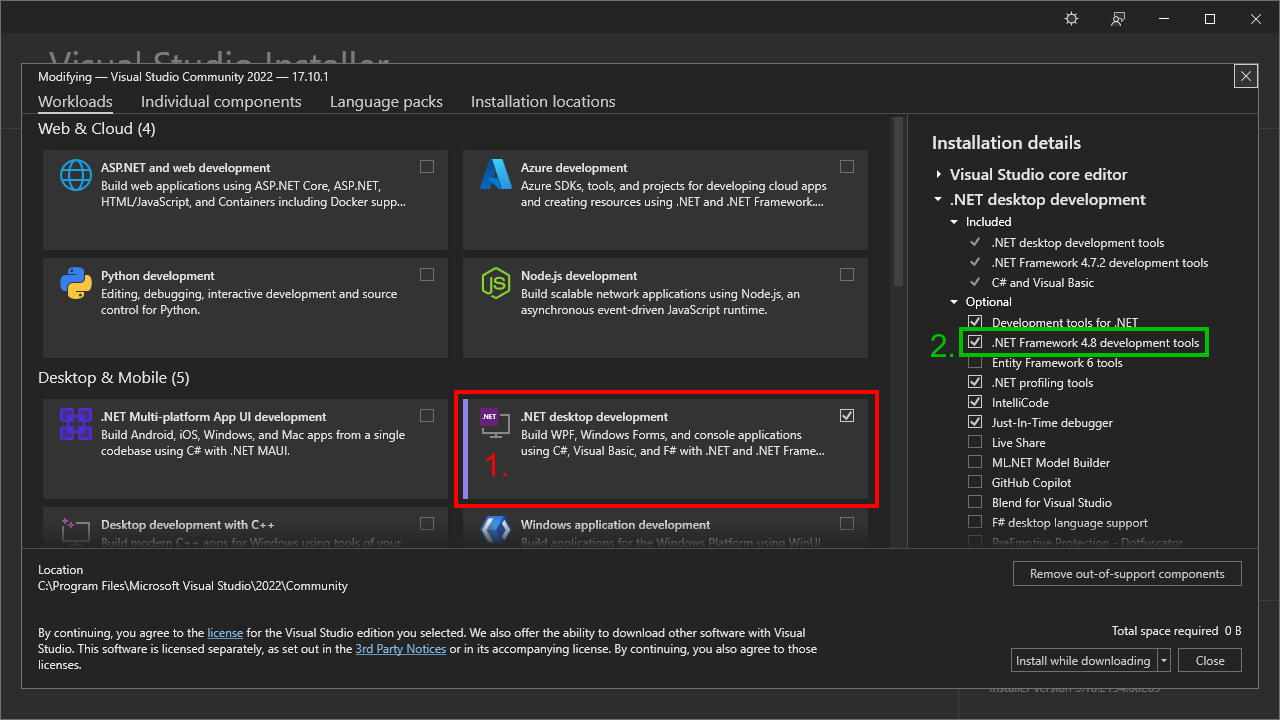
Whether the other optional dependencies are checked or not should not matter for building YAMDCC.
Once everything finishes installing, open YAMDCC.sln (from the downloaded Git repository) in Visual Studio by double-clicking it.
To build and run YAMDCC, select YAMDCC.GUI from the list of startup projects (red in screenshot), then click the green "play" button at the top (green):

To just build YAMDCC (without running it), right click on the solution (called Solution 'YAMDCC' in Visual Studio), then click Build solution:
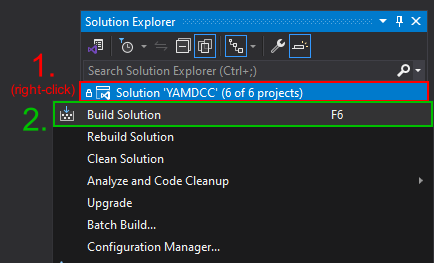
In both cases, your output will be located at YAMDCC.GUI\bin\Debug\.
Linux is not currently supported by YAMDCC.
Wiki under construction (that means stuff is going to be missing)!
The contents of this wiki are licensed under CC BY-SA 4.0.
YAMDCC, including the program and documentation (including this wiki) are not endorsed by or affiliated with Micro-Star International Co., Ltd. in any way, shape, or form.