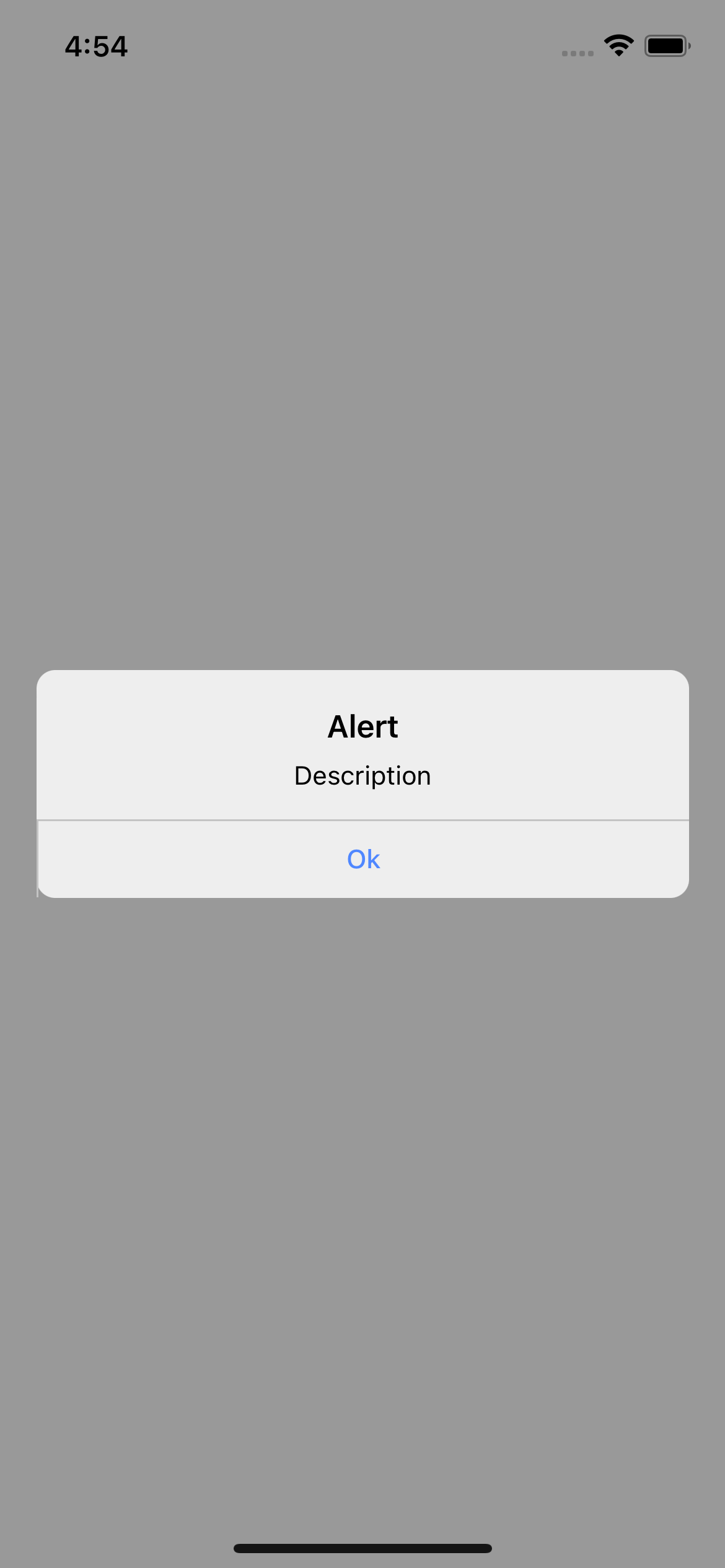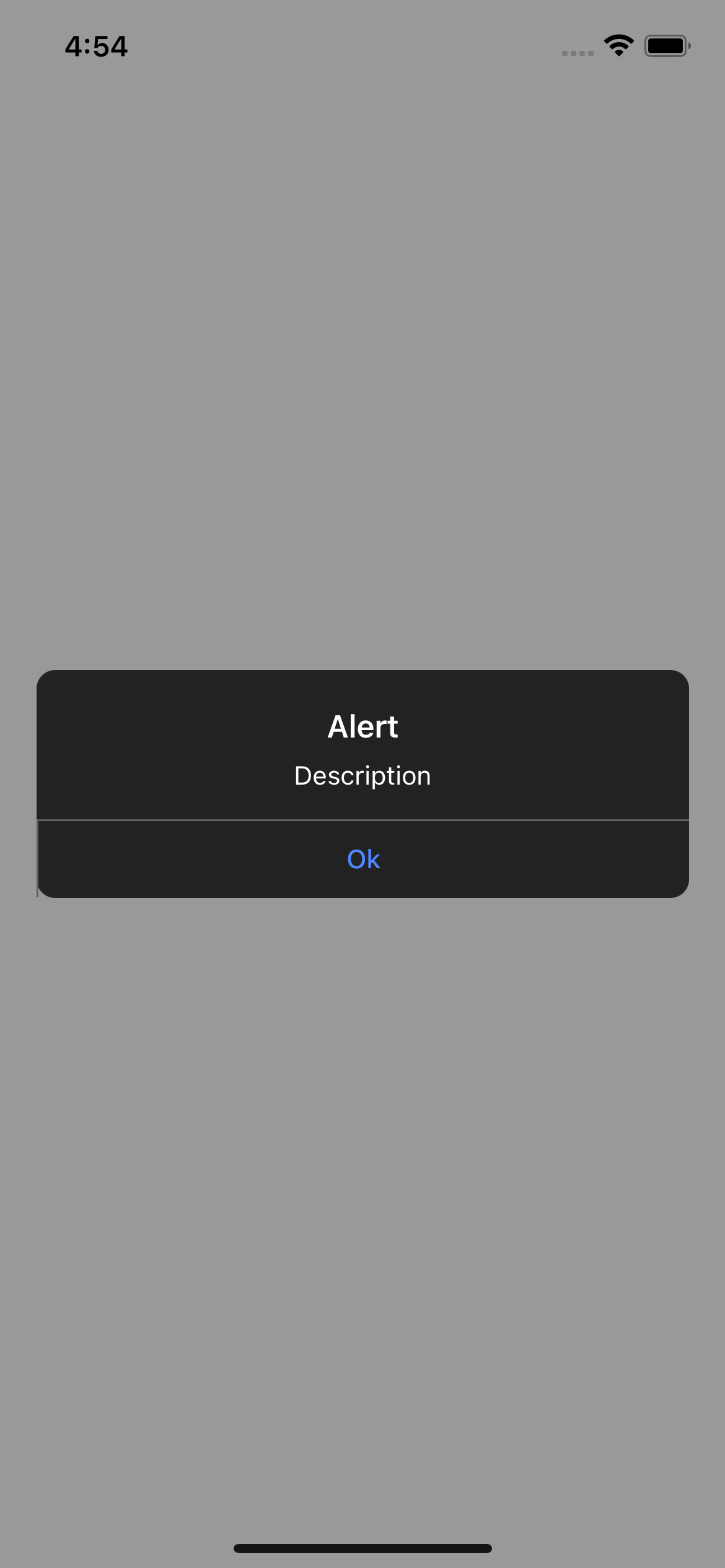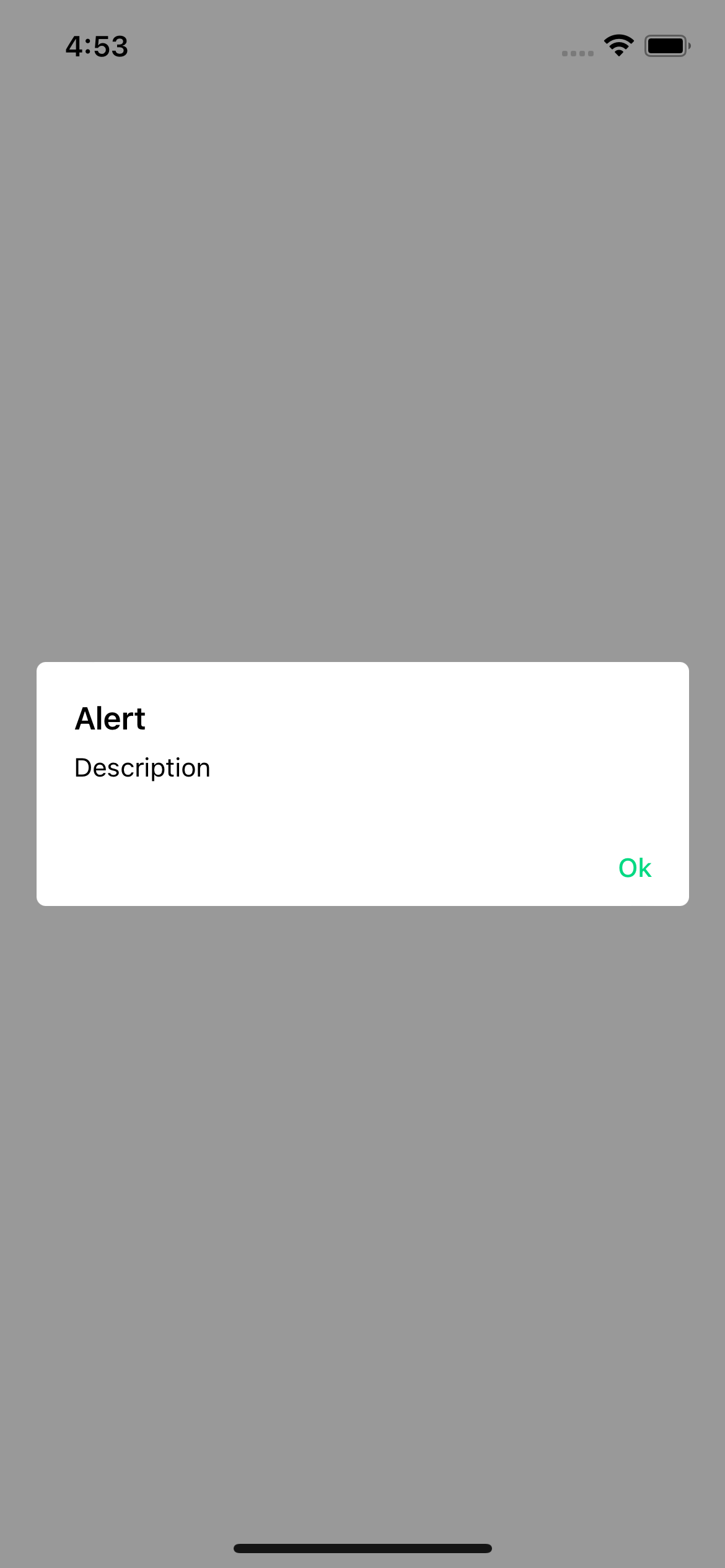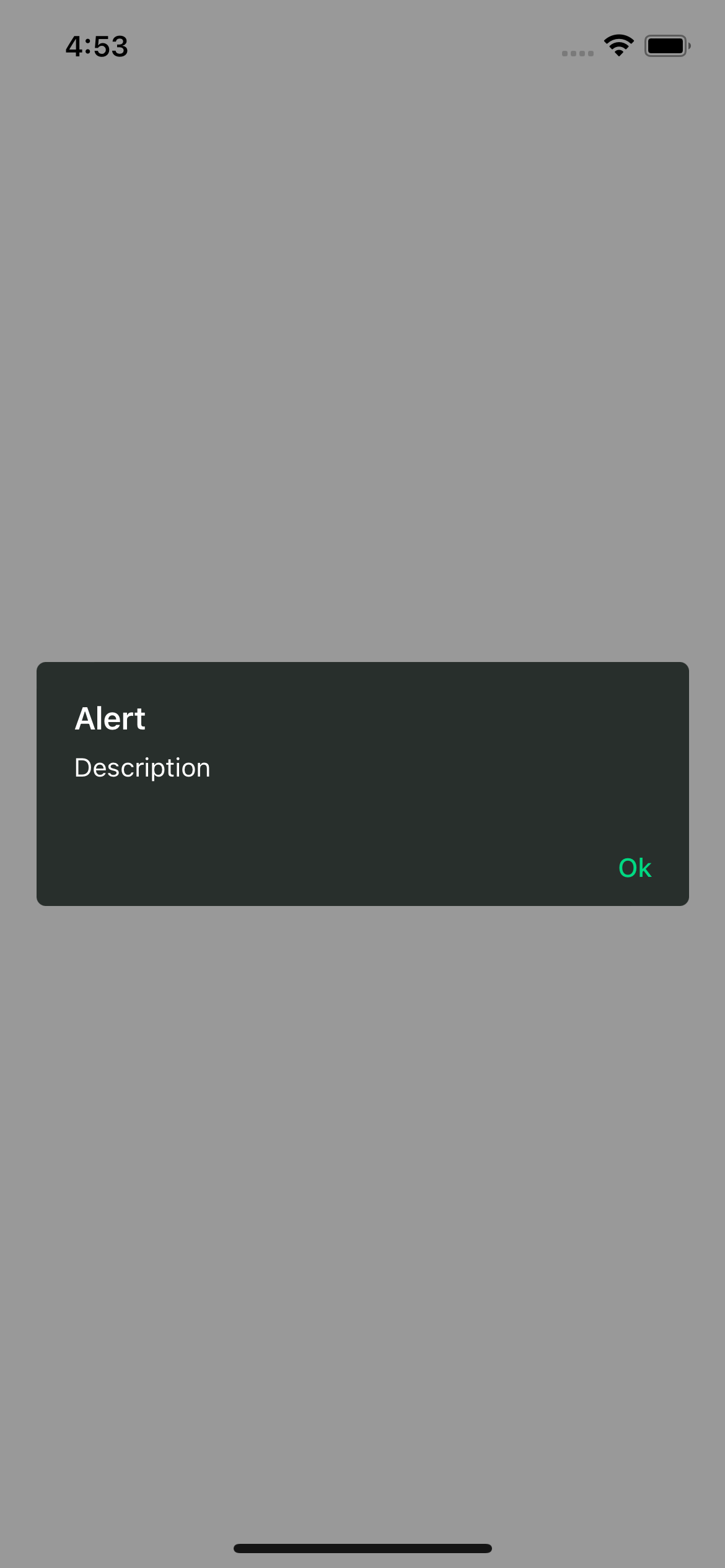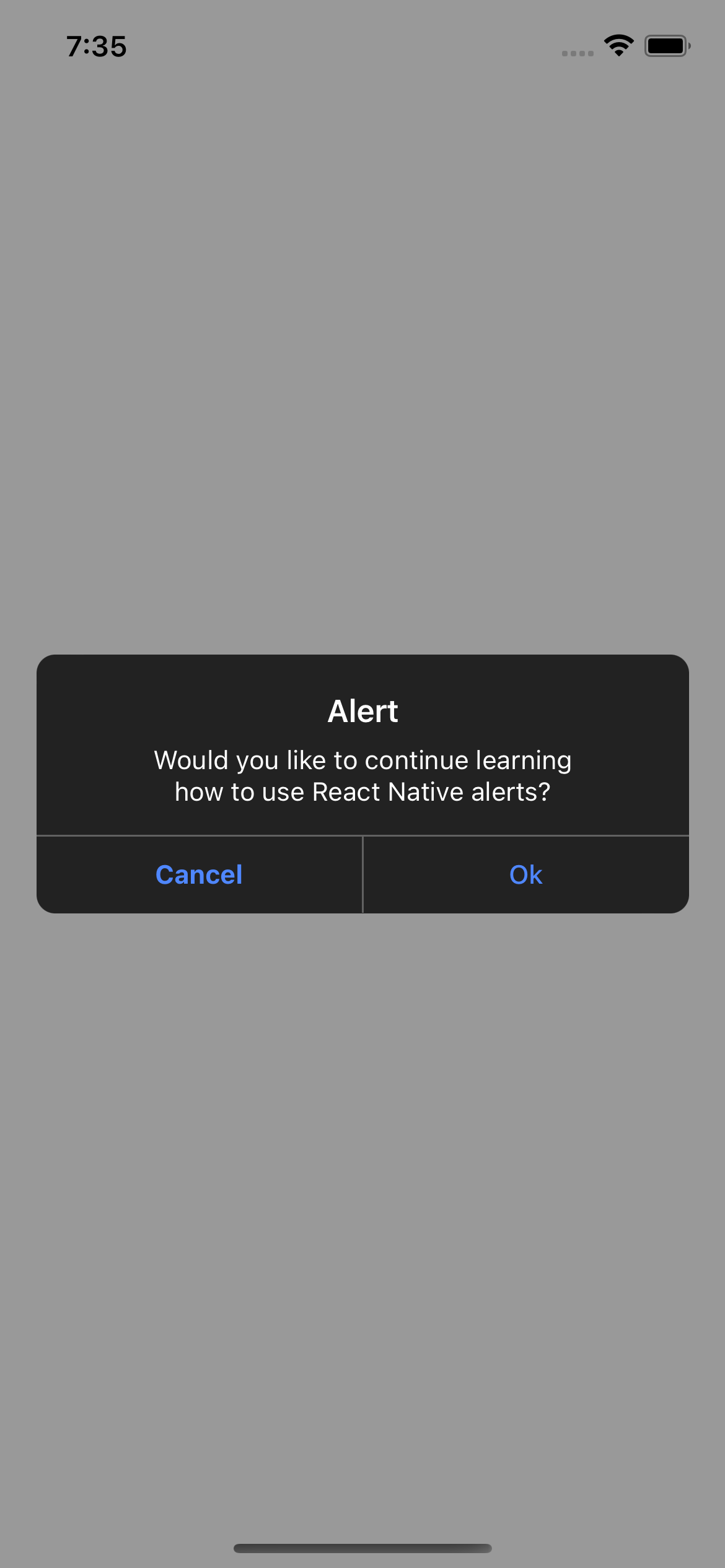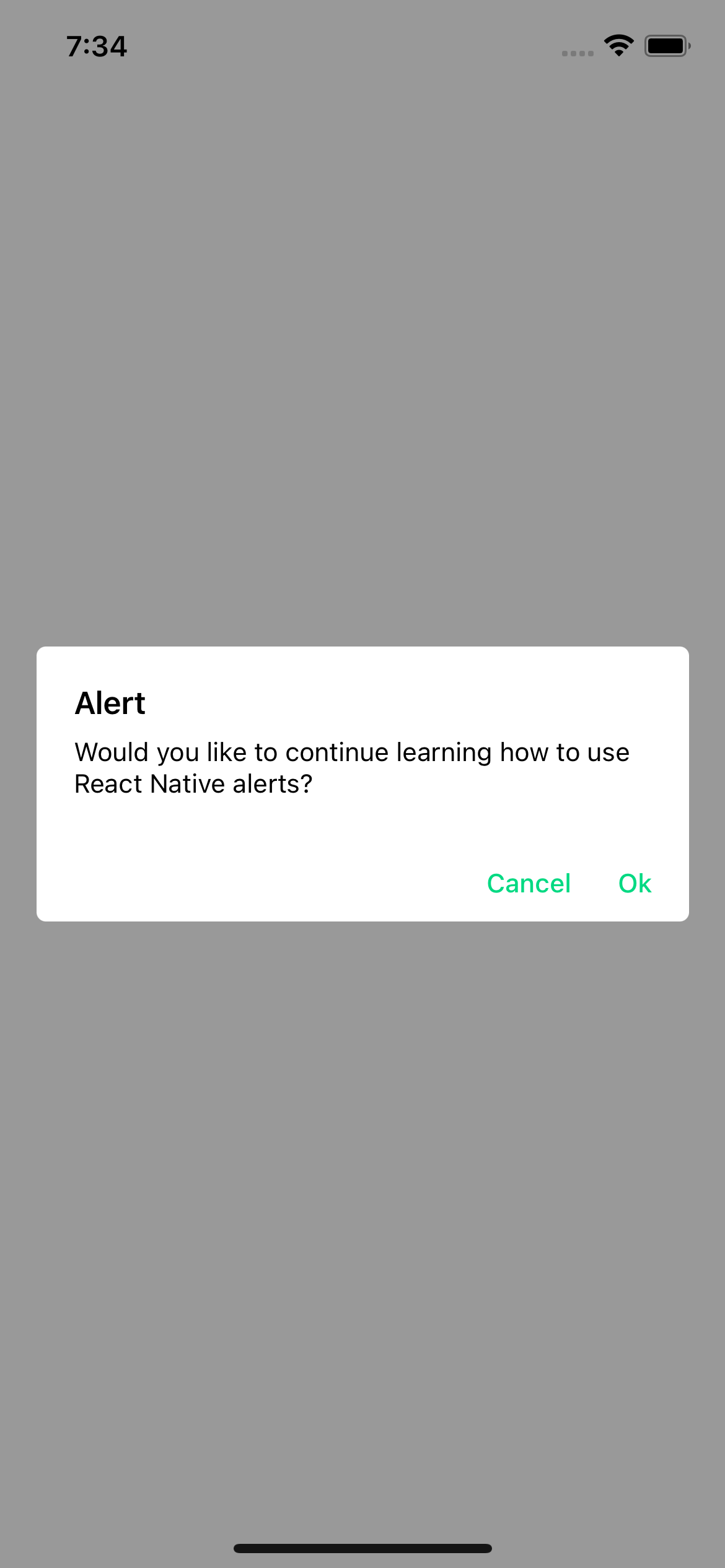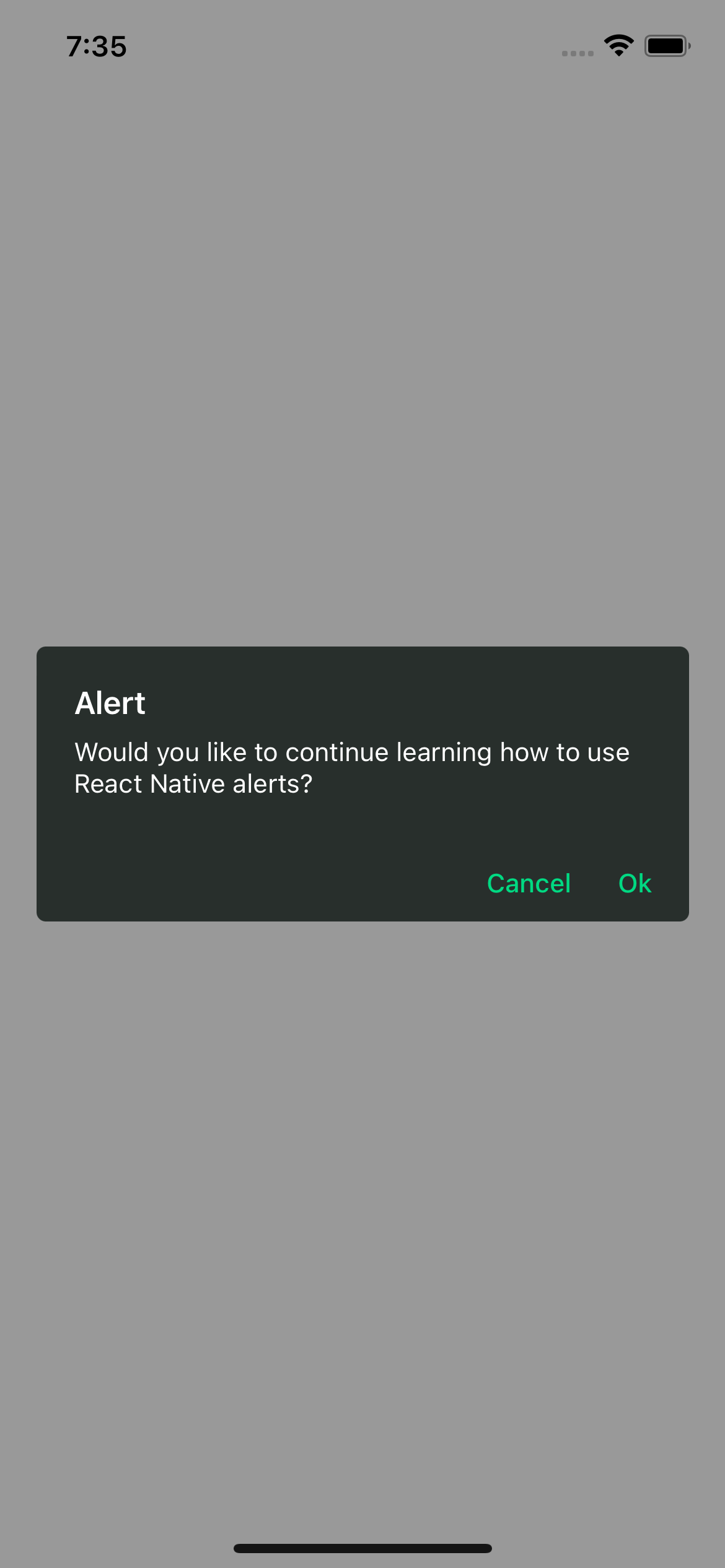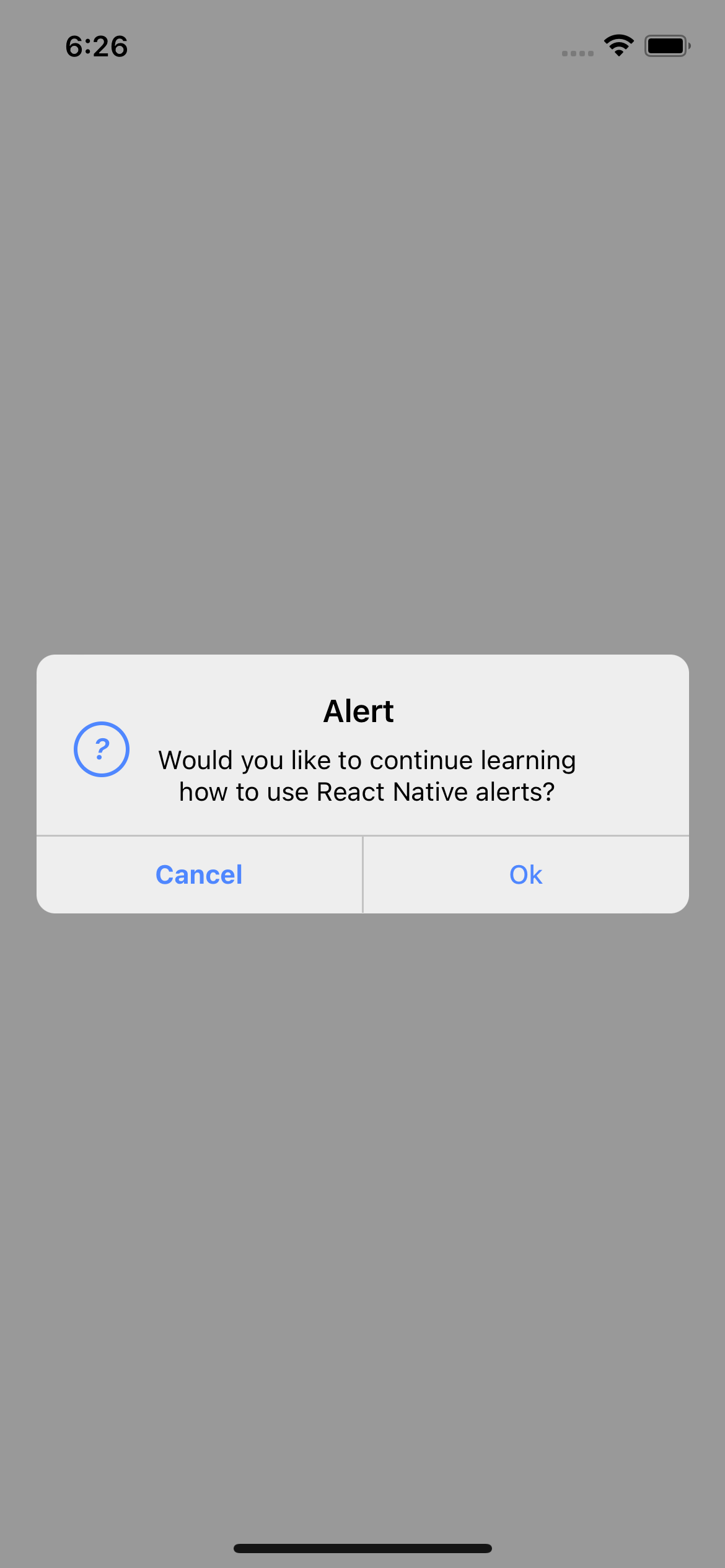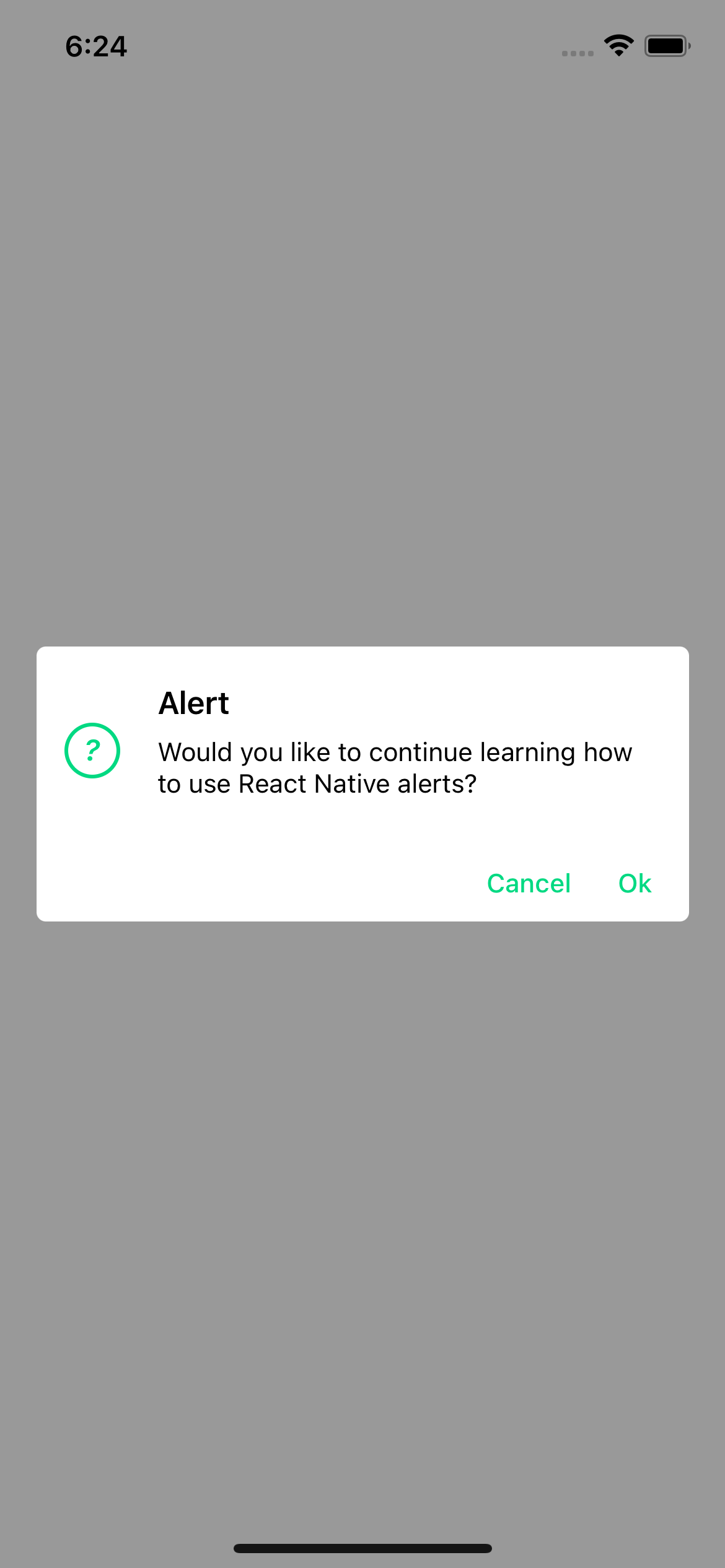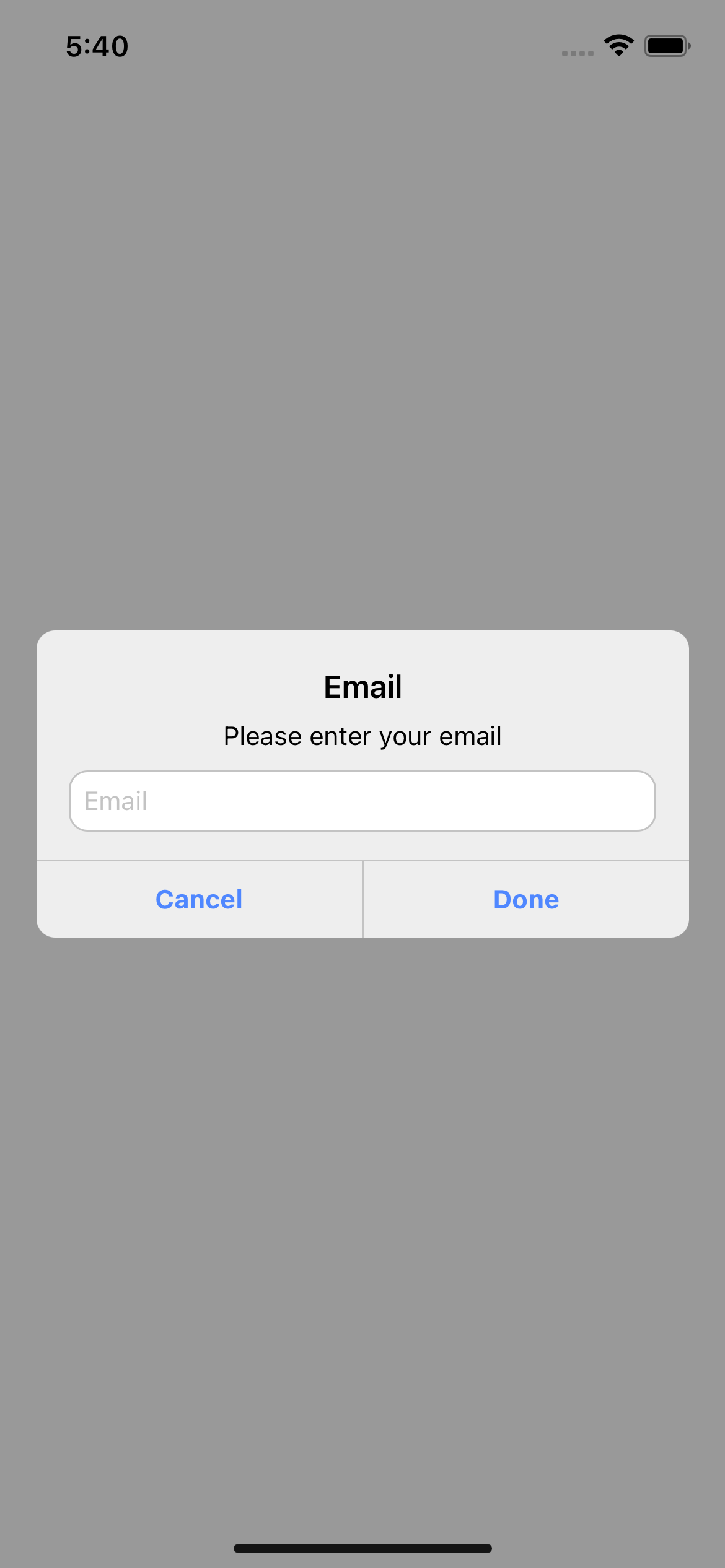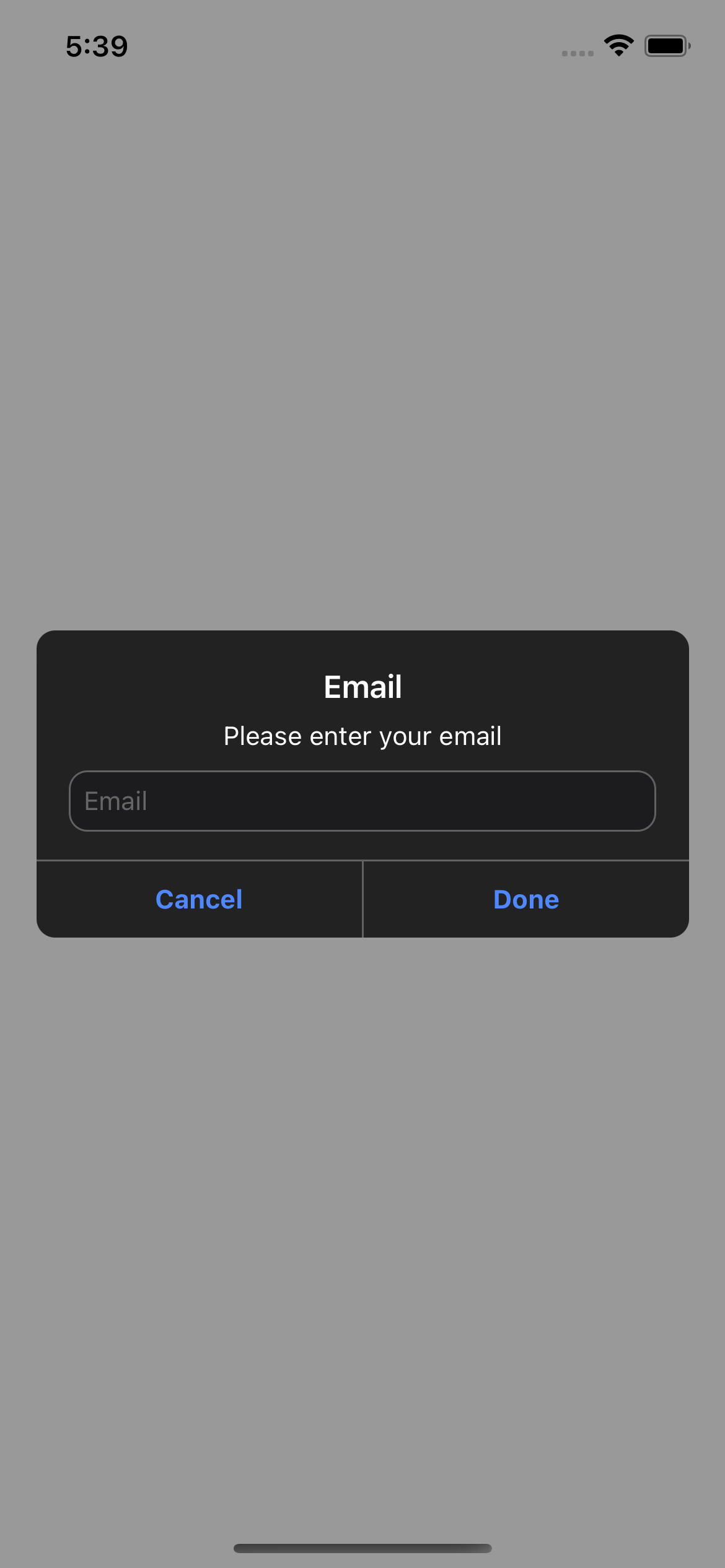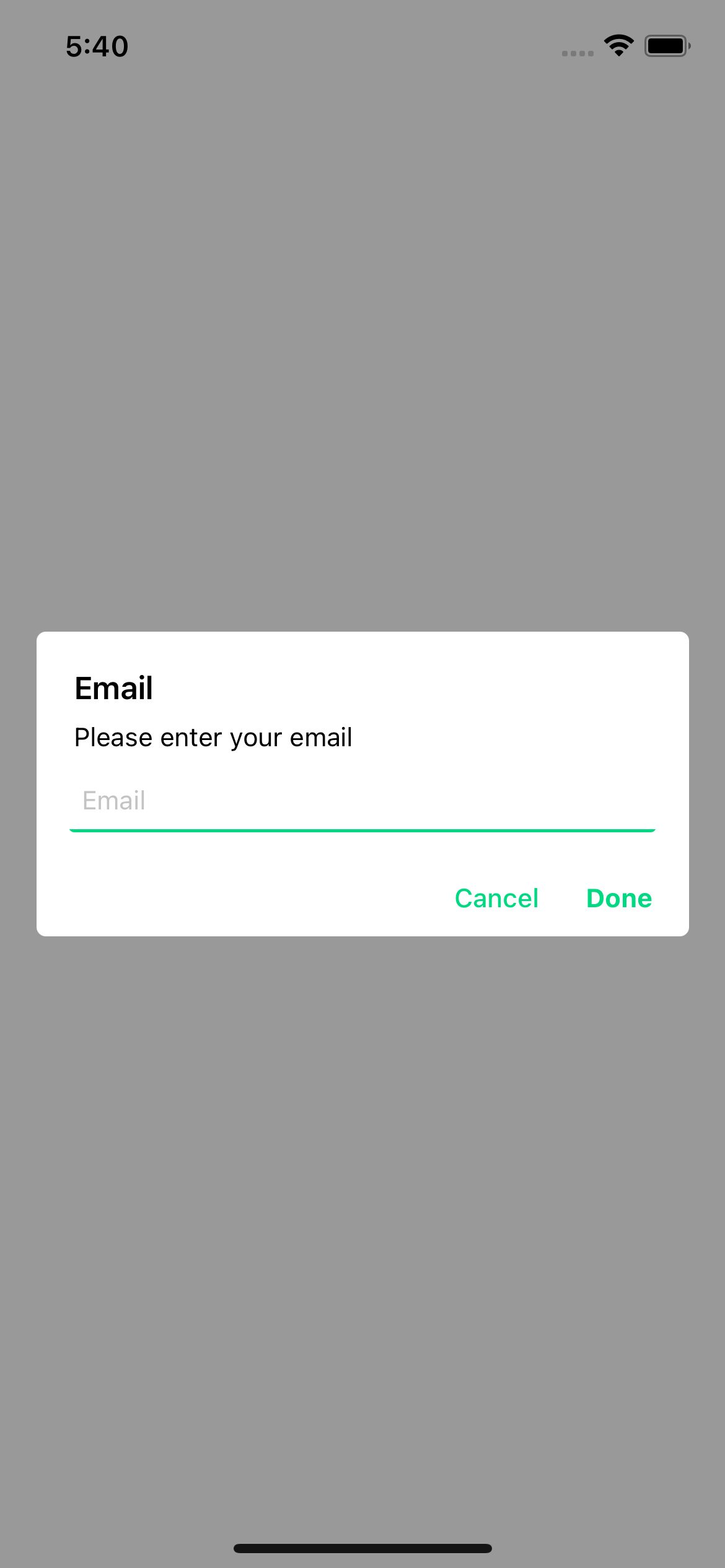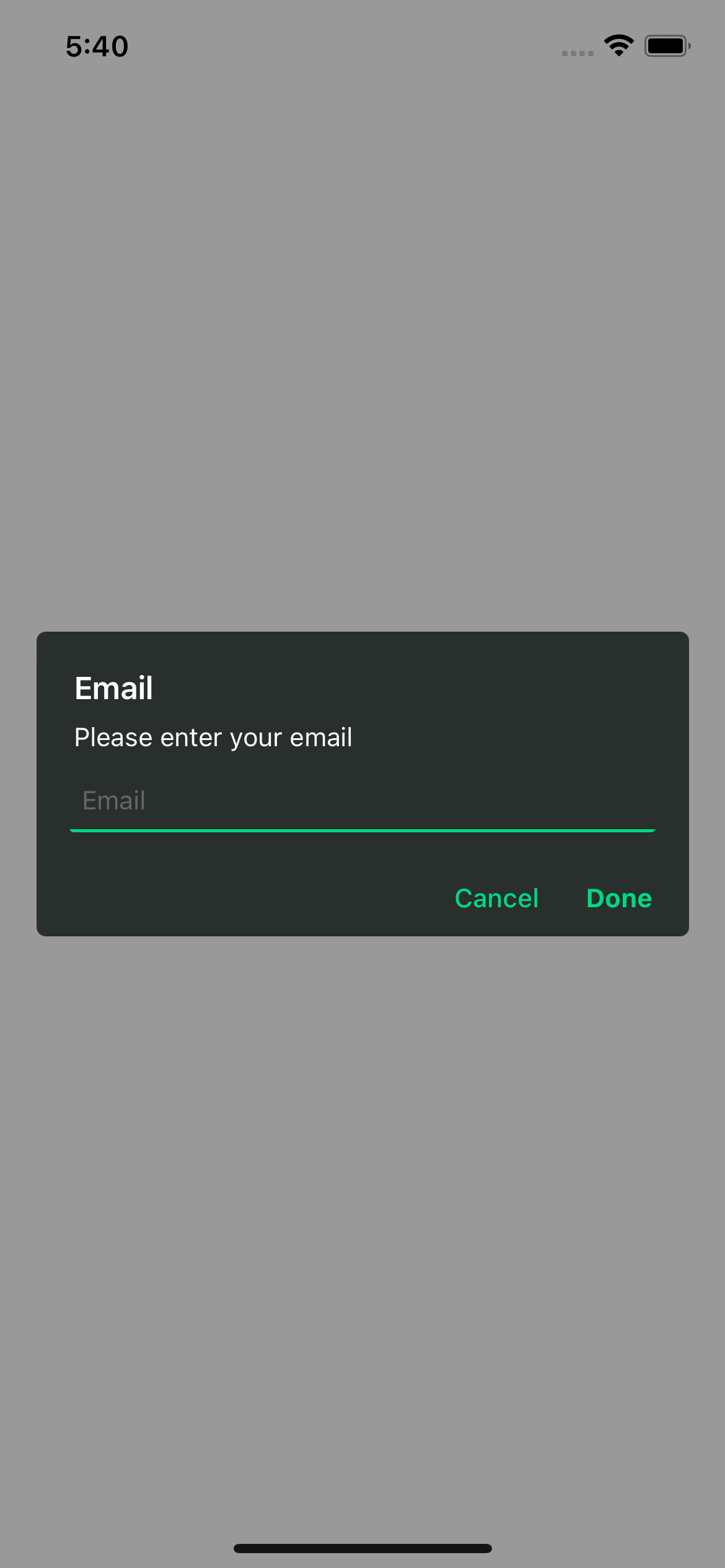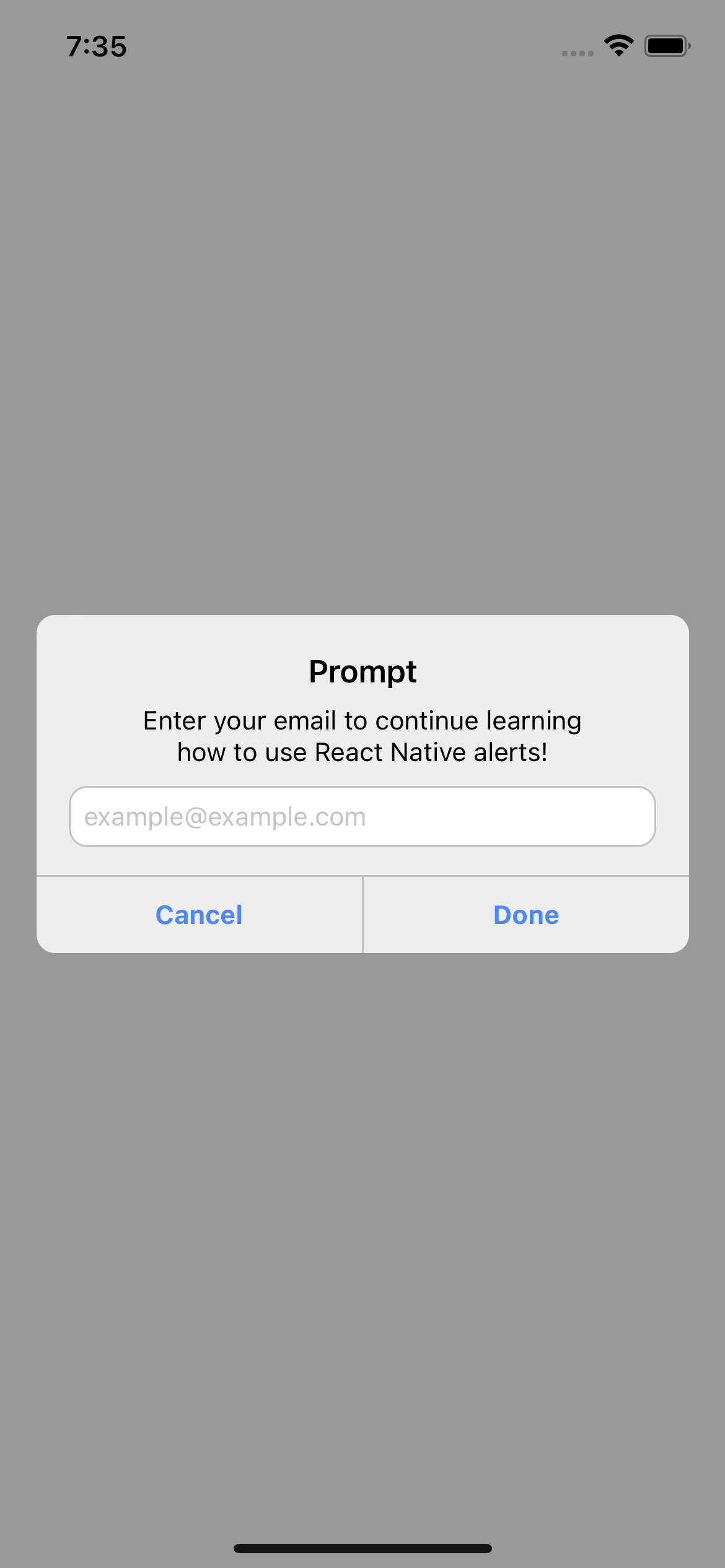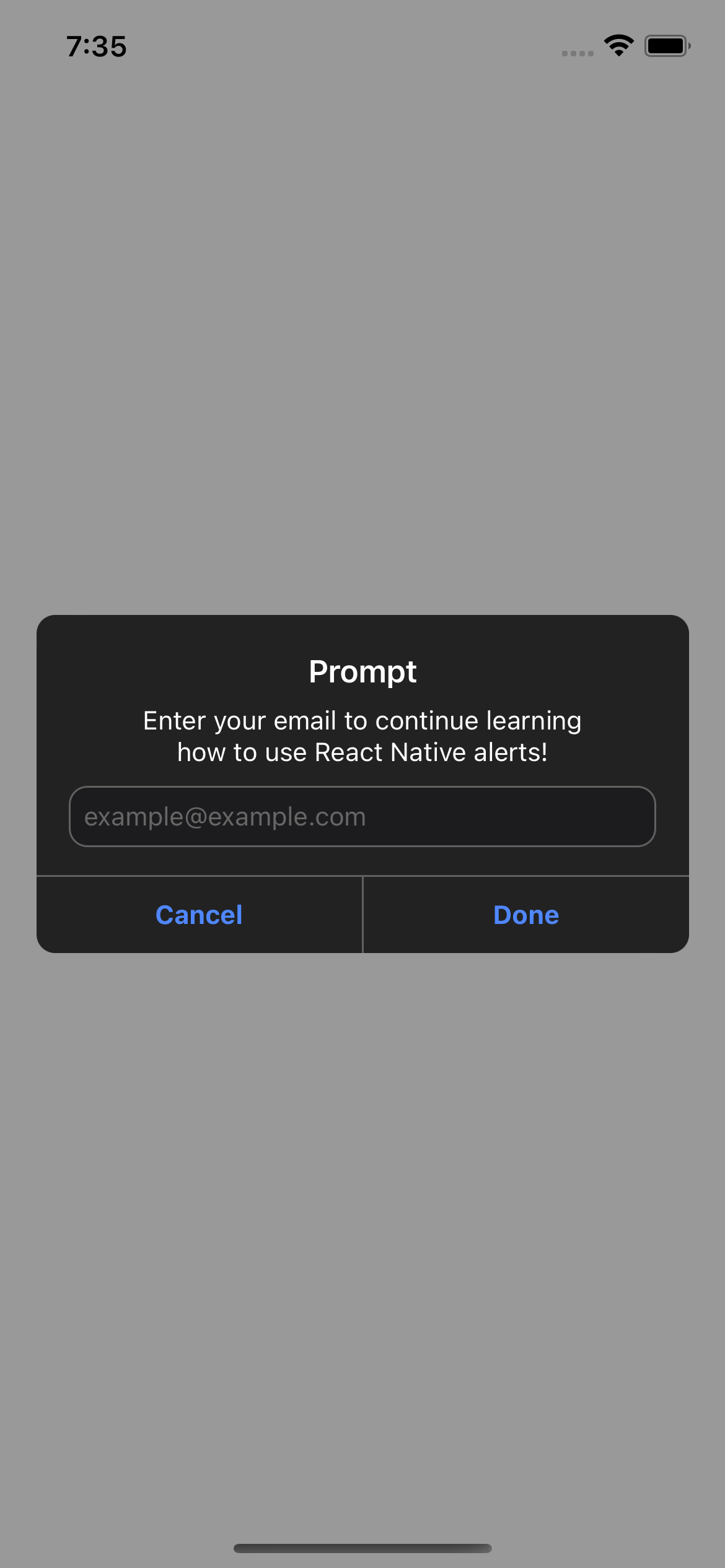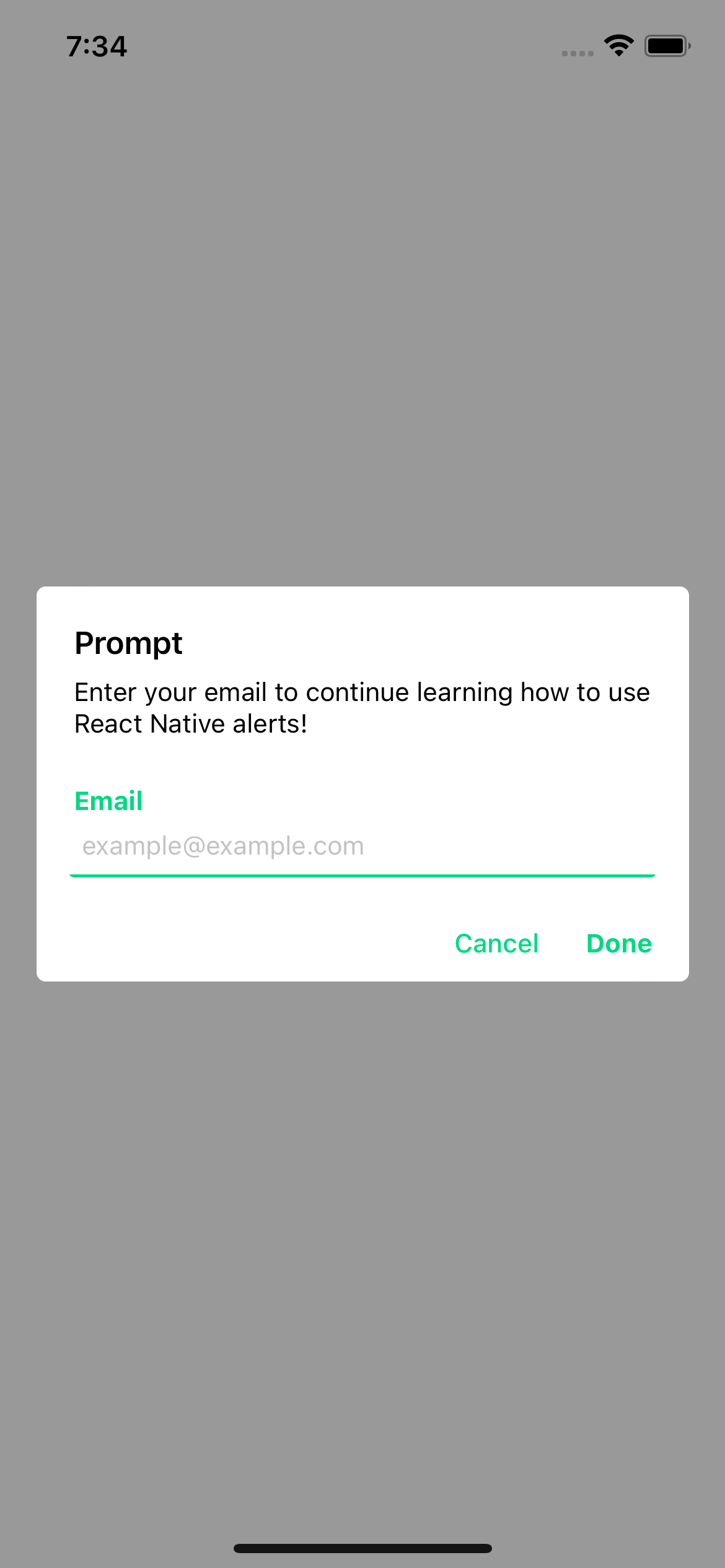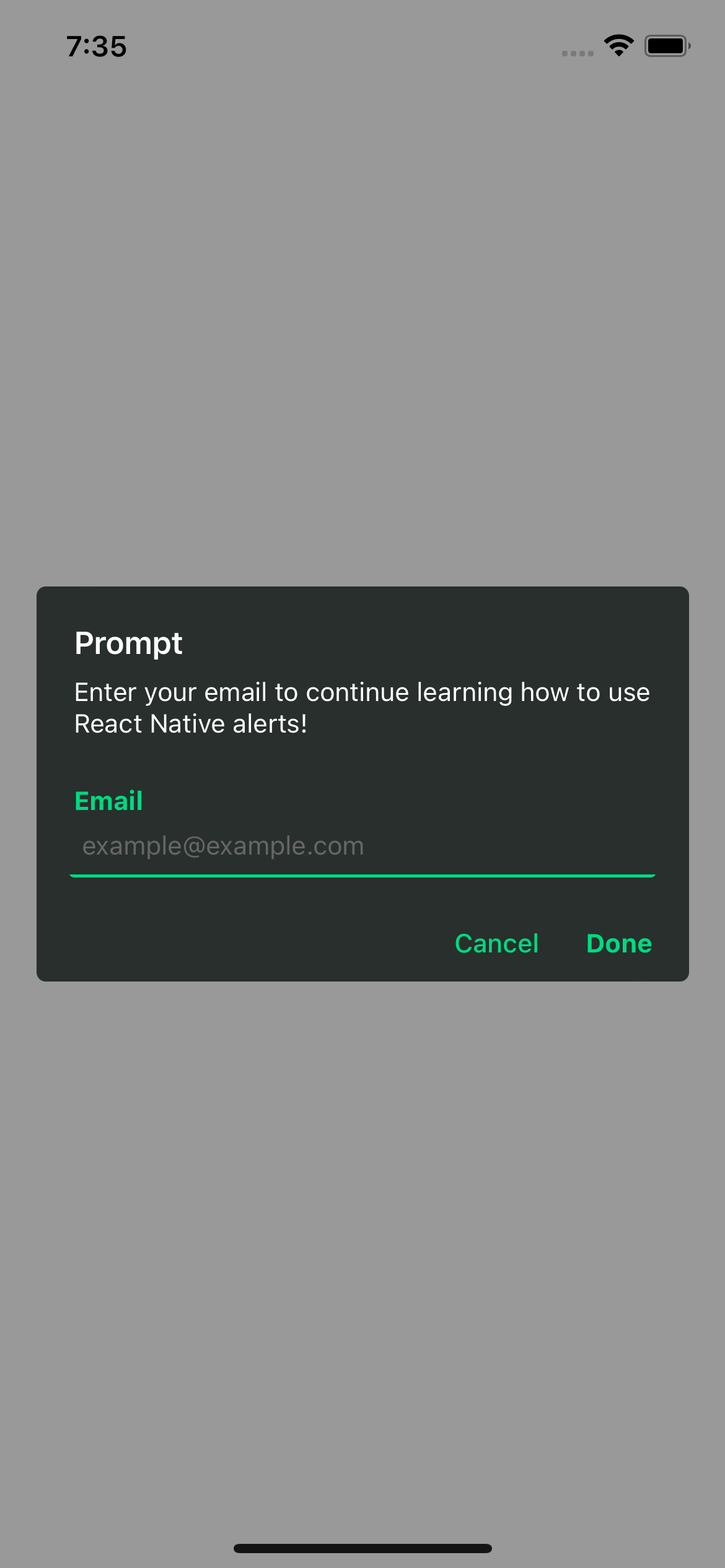- Install library
npm i rn-custom-alert-prompt
or
yarn add rn-custom-alert-prompt- Import and use AlertContainer
Now, we need to import the AlertContainer component. Normally you would do this in your input file, such as App.js or App.tsx.
import {AlertContainer} from 'rn-custom-alert-prompt';
export const App = () => {
return (
<View>
<AlertContainer />
{/* Rest of your app code */}
</View>
);
};You can send some optional properties in order to customize your alerts.
| Prop | Description | Type | Default |
|---|---|---|---|
animationType |
Choose the animation with which your alert will appear. | 'none' | 'fade' | 'slide' |
'none' |
appearance |
Choose between light and dark appearance for your alert. | 'light' | 'dark' |
Device appearance |
personalTheme |
Completely customize how your alert will appear. | PersonalTheme |
PersonalTheme defaults |
theme |
Choose the theme between iOS and Android for your alert. | 'ios' | 'android' |
Auto detect OS |
| Prop | Description | Type | Default iOS | Default Android |
|---|---|---|---|---|
backgroundColor |
Background color around your alert. | rgba color |
rgba(0,0,0,0.4) | rgba(0,0,0,0.4) |
backgroundInputColor |
Background color of the text input in the prompt. | string |
Light: '#1C1C1E' | Dark: '#FFFFFF' |
Light: 'transparent' | Dark: 'transparent' |
cardBackgroundColor |
Alert color. | string |
Light: '#EEEEEE' | Dark: '#222222' |
Light: '#282F2C'| Dark: '#FFFFFF' |
descriptionColor |
Color of your alert description. | string |
Light: '#000000' | Dark: '#FFFFFF' |
Light: '#000000'| Dark: '#FFFFFF' |
inputBorderColor |
Border color for your prompt input. | string |
Light: '#C3C3C3' | Dark: '#616161' |
Light: '#00D982'| Dark: '#00D982' |
inputColor |
Color of the text input in the prompt. | string |
Light: '#000000' | Dark: '#FFFFFF' |
Light: '#000000' | Dark: '#FFFFFF' |
lineColor |
Color of the line border to separate buttons -iOS Only-. | string |
Light: '#C3C3C3' | Dark: '#616161' |
N/A |
placeholderColor |
Color of the placeholder in the prompt. | string |
Light: '#C3C3C3' | Dark: '#666666' |
Light: '#C3C3C3' | Dark: '#666666' |
textButtonColor |
Color of the text on the buttons. | string |
Light: '#4F87FF' | Dark: '#4F87FF' |
Light: '#00D982' | Dark: '#00D982' |
titleColor |
Color of your alert title. | string |
Light: '#000000' | Dark: '#FFFFFF' |
Light: '#000000' | Dark: '#FFFFFF' |
- Use components
This is the typical system alert with the big difference that we can customize it and it returns a promise with the user's response.
import {Text, TouchableOpacity, View} from 'react-native';
import {Alert} from 'rn-custom-alert-prompt';
const MyComponent = () => {
const handlePress = () => {
Alert.alert('Title', 'Description')
}
return (
<View>
<TouchableOpacity onPress={handlePress} >
<Text>Open Alert</Text>
</TouchableOpacity>
</View>
)iOS
Android
import {Text, TouchableOpacity, View} from 'react-native';
import {Alert} from 'rn-custom-alert-prompt';
const MyComponent = () => {
const handlePress = async () => {
const response = await Alert.alert({
title: 'Alert',
description: 'Would you like to continue learning how to use React Native alerts?',
showCancelButton: true,
})
console.log(response) // true or false
}
return (
<View>
<TouchableOpacity onPress={handlePress} >
<Text>Open Alert</Text>
</TouchableOpacity>
</View>
)| Prop | Description | Type | Required |
|---|---|---|---|
title |
Title for your alert. | string |
Yes |
buttons |
Personalized buttons for your alert. | Button[] |
No |
cancelColorText |
Cancel button text color. | string |
No |
cancelText |
Cancel button text. | string |
No |
confirmColorText |
Confirm button text color. | string |
No |
confirmText |
Confirm button text. | string |
No |
icon |
Alert icon. | 'error' | 'info' | 'success' | 'question' |
No |
iconColor |
Icon color. | string |
No |
showCancelButton |
Shows the cancel button. | boolean |
No |
| Prop | Description | Type | Required |
|---|---|---|---|
text |
Button text. | string |
Yes |
textStyle |
Personalized styles for your text button. | StyleProp<TextStyle> |
No |
onPress |
Function that is executed when the button is pressed. | function |
No |
iOS
Android
With icon
This is the system prompt that we can use in iOS, with the big difference that we can customize it and it returns a promise with the text entered by the user.
import {Text, TouchableOpacity, View} from 'react-native';
import {Alert} from 'rn-custom-alert-prompt';
const MyComponent = () => {
const handlePress = () => {
const response = await Alert.prompt('Email', 'Please enter your email');
console.log(response) // string | undefined
}
return (
<View>
<TouchableOpacity onPress={handlePress} >
<Text>Open Prompt</Text>
</TouchableOpacity>
</View>
)iOS
Android
import {Text, TouchableOpacity, View} from 'react-native';
import {Alert} from 'rn-custom-alert-prompt';
const MyComponent = () => {
const handlePress = async () => {
const response = await Alert.prompt({
title: 'Prompt',
description: 'Enter your email to continue learning how to use React Native alerts!',
label: 'Email',
placeholder: '[email protected]',
})
console.log(response) // string | undefined
}
return (
<View>
<TouchableOpacity onPress={handlePress} >
<Text>Open Prompt</Text>
</TouchableOpacity>
</View>
)| Prop | Description | Type | Required |
|---|---|---|---|
title |
Title for your alert. | string |
Yes |
cancelColorText |
Cancel button text color. | string |
No |
cancelText |
Cancel button text. | string |
No |
confirmColorText |
Confirm button text color. | string |
No |
confirmText |
Confirm button text. | string |
No |
label |
Label for input -Android only-. | string |
No |
placeholder |
Input placeholder. default: title value | string |
No |
iOS
Android
This project is licenced under the MIT License.