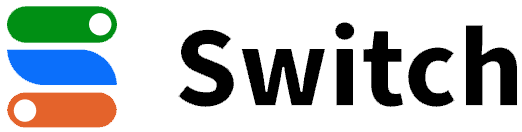SwiBots is a Python library designed to simplify the development of apps for the Switch platform. With SwiBots, you can create interactive and engaging bots for the Switch app effortlessly.
For detailed information and documentation, please visit our documentation website.
You can start building your first app with SwiBots in less than 5 minutes.
To install SwiBots, you can use pip:
pip install swibotsLet's create a simple echo bot to get you started quickly. Follow these steps:
-
Create a Python file, e.g.,
echobot.py. -
Add the following code to your
echobot.pyfile:
from swibots import (
Client,
BotContext,
MessageEvent
)
TOKEN = "MY SUPER SECRET TOKEN"
# Initialize the app and register commands
app = Client(TOKEN)
@app.on_message()
async def message_handler(ctx: BotContext[MessageEvent]):
# Easy way to prepare a message that is a response to an incoming message
message = ctx.event.message
response_text = f"Thank you! I received your message: {message.message}"
# Send the message back to the user
await message.respond(response_text)
app.run()-
Open your Switch app and send a message to the bot, e.g.,
Hello world! -
Your bot will reply with:
Thank you! I received your message: Hello world!
For more examples and sample bots, please check out our Bot samples directory.
You can easily send interactive buttons in your messages using SwiBots:
from swibots import InlineMarkup, InlineKeyboardButton
await bot.send_message(
message="Hi",
user_id=bot.user.id,
inline_markup=InlineMarkup([[
InlineKeyboardButton("Click Me", url="https://example.com")
]])
)Sending media files with your messages is a breeze:
await bot.send_media(
message="This is a message",
user_id=100,
document="file.pdf",
description="file_name.png",
thumb="file.png"
)You can create visually appealing embedded messages with SwiBots:
from swibots import EmbeddedMedia, EmbedInlineField
await bot.send_message(
message="Embedded message",
user_id=400,
media=EmbeddedMedia(
thumbnail="thumb_path.png",
title="Embedded message.",
header_name="Message from SwiBots!",
header_icon="https://header.png",
footer_title="Hello from the bot.",
footer_icon="https://footer.png",
inline_fields=[
[
EmbedInlineField("https://icon.png", "Nice Meeting You", "Hello 👋")
]
]
)
)# send media/document
message = await bot.send_document(
document="file.pdf",
thumb="image.png",
user_id=100
)
# use the message reference to edit
await message.edit_media(
document="file2.pdf",
thumb="thumb.png"
)from swibots import CallbackQueryEvent, BotContext
from swibots import regexp, InlineMarkup, InlineKeyboardButton
# send message with callback button
await bot.send_message("Hi", user_id=0, inline_markup=InlineMarkup([[
InlineKeyboardButton("Callback Button", callback_data="clb")
]]))
# register callback query handler with data
@bot.on_callback_query(regexp("clb$"))
async def onCallback(ctx: BotContext[CallbackQueryEvent]):
# display callback answer to user
await ctx.event.answer(
"Hello, this is a callback answer",
show_alert=True
)from swibots import CallbackQueryEvent, BotContext
from swibots import AppPage, AppBar, Dropdown, ListItem
# handle callback query
@app.on_callback_query()
async def onCallback(ctx: BotContext[CallbackQueryEvent]):
# create a callback component
await ctx.event.answer(
callback=AppPage(
app_bar=AppBar(title="Hello from Swibots"),
components=[
Dropdown(
placeholder="Choose Option",
options=[
ListItem("1. Orange", callback_data="option1"),
ListItem("2. Yellow", callback_data="option2"),
ListItem("3. Green", callback_data="option3"),
ListItem("4. Green", callback_data="option4"),
],
)
],
)
)Feel free to explore more features and capabilities of SwiBots in our documentation.
Happy bot development!
Thank you for considering contributing to SwiBots! We welcome your contributions to make this project even better.
-
🧐 Check for Existing Issues: Look for existing issues or feature requests before starting.
-
🐞 Report a Bug or Request a Feature: If you find a bug or have an idea, create an issue with details.
-
🛠️ Submit a Pull Request (PR): For code changes, follow our PR guidelines and create a PR.
We appreciate your contributions and look forward to your help in improving SwiBots! 🙌