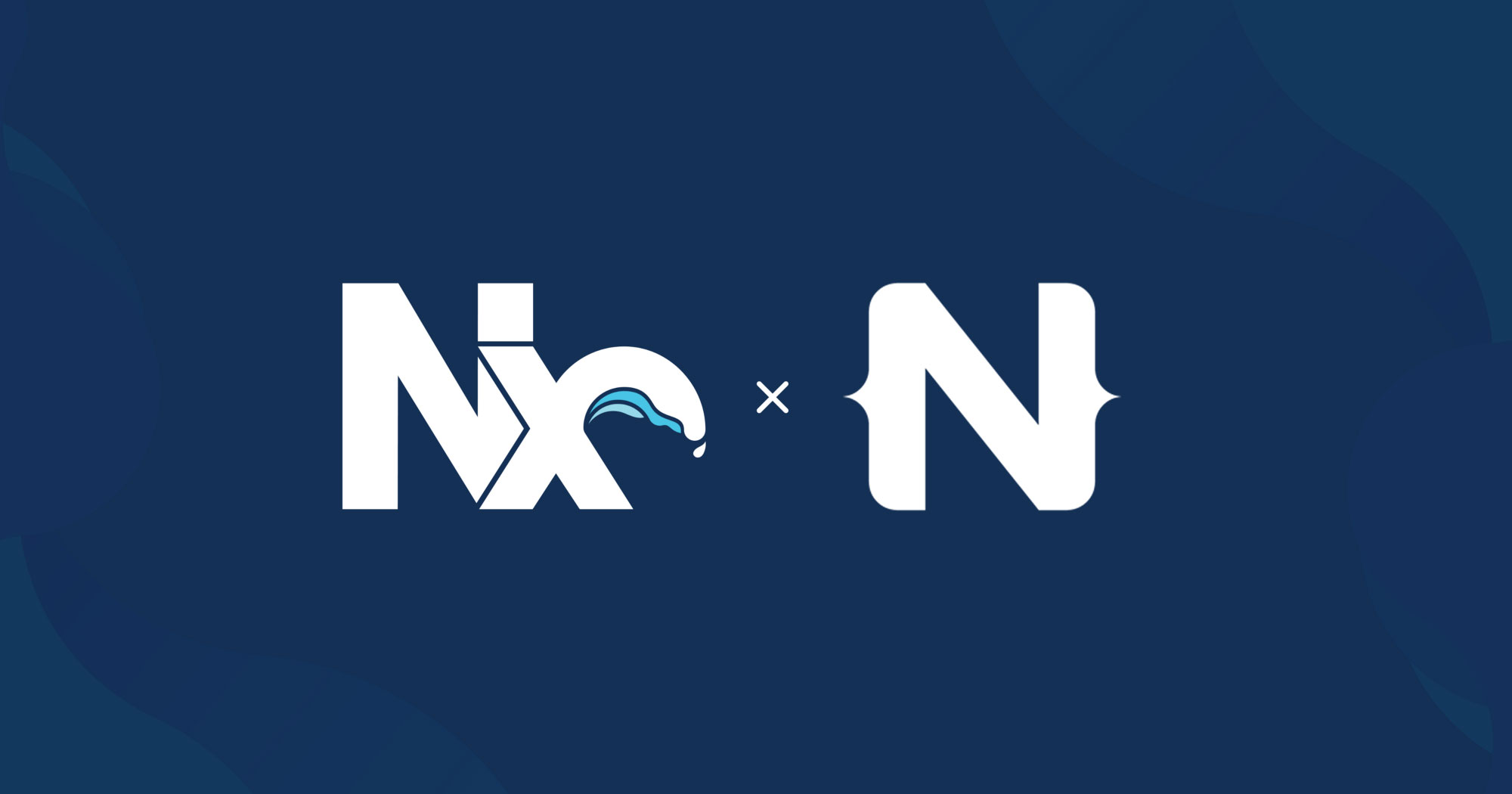Requires at least NativeScript CLI v8.x.x or higher. You can confirm your CLI version by running
ns -v.
- NativeScript Plugin for Nx
# Using npm
npx create-nx-workspace@latest
# Using yarn
yarn create-nx-workspace@latestAt the prompts, you can use:
✔ Where would you like to create your workspace? · {your-workspace-name}
? Which stack do you want to use? …
None: Configures a minimal structure without specific frameworks or technologies.
# Choose "None"
? Package-based monorepo, integrated monorepo, or standalone project?
Integrated Monorepo: Nx creates a monorepo that contains multiple projects.
# Choose "Integrated"
? Do you want Nx Cloud to make your CI fast?
# Choice is completely up to youInitialize a TypeScript project -- This will ensure a tsconfig.base.json is created to begin building your workspace.
npx nx g @nx/js:init# Using npm
npm install --save-dev @nativescript/nx
# Using yarn
yarn add -D @nativescript/nxNote: If you get a Warning on peer dependencies you can ignore. For example:
npm WARN ERESOLVE overriding peer dependency
npm WARN While resolving: @swc-node/[email protected]
npm WARN Found: @swc/[email protected]
npm WARN node_modules/@swc/core
npm WARN peer @swc/core@">= 1.3" from @swc-node/[email protected]# Using npm
npx nx g @nativescript/nx:app <app-name> [...options]
# Using yarn
yarn nx g @nativescript/nx:app <app-name> [...options]This will generate:
apps/nativescript-<app-name>
The NativeScript Nx plugin will prefix apps by default to help distinguish them against other apps in your workspace for clarity.
You will be prompted to choose a framework when this flag is ommitted.
Use this option to explicitly choose a specific frontend framework integration app.
This setting will be saved with plugin settings the first time it's used to automatically choose this frontend framework integration for subsequent usages and with other generators without having to specify the flag again.
If you prefer you can also provide a flag to suffix instead:
npx nx g @nativescript/nx:app <app-name> --groupByNameThis will generate:
apps/<app-name>-nativescript
Android:
npx nx run <app-name>:androidiOS: (Mac only)
npx nx run <app-name>:iosA custom executor is provided via @nativescript/nx:build with the following options:
"debug": {
"type": "boolean",
"default": true,
"description": "Use 'ns debug' instead of 'ns run'. Defaults to true"
},
"device": {
"type": "string",
"description": "Device identifier to run app on.",
"alias": "d"
},
"emulator": {
"type": "boolean",
"default": false,
"description": "Explicitly run with an emulator or simulator"
},
"noHmr": {
"type": "boolean",
"default": false,
"description": "Disable HMR"
},
"uglify": {
"type": "boolean",
"default": false,
"description": "Enable uglify during the webpack build"
},
"verbose": {
"type": "boolean",
"default": false,
"description": "Enable verbose logging"
},
"release": {
"type": "boolean",
"default": false,
"description": "Enable release mode during build using the --release flag"
},
"forDevice": {
"type": "boolean",
"default": false,
"description": "Build in device mode using the --for-device flag"
},
"production": {
"type": "boolean",
"default": false,
"description": "Build in production mode using the --env.production flag"
},
"copyTo": {
"type": "string",
"description": "When building, copy the package to this location."
},
"provision": {
"type": "string",
"description": "(iOS Only) When building, use this provision profile name."
},
"aab": {
"type": "boolean",
"default": false,
"description": "(Android Only) When building, create an Android App Bundle (.aab file)."
},
"keyStorePath": {
"type": "string",
"description": "(Android Only) When building, use the keystore file at this location."
},
"keyStorePassword": {
"type": "string",
"description": "(Android Only) When building, use this keystore password."
},
"keyStoreAlias": {
"type": "string",
"description": "(Android Only) When building, use this keystore alias."
},
"keyStoreAliasPassword": {
"type": "string",
"description": "(Android Only) When building, use this keystore alias password."
}
The options follow the NativeScript command line option flags.
Here's an example app config:
"nativescript-mobile": {
"projectType": "application",
"sourceRoot": "apps/nativescript-mobile/src",
"prefix": "",
"targets": {
"build": {
"executor": "@nativescript/nx:build",
"options": {
"noHmr": true,
"production": true,
"uglify": true,
"release": true,
"forDevice": true
},
"configurations": {
"prod": {
"fileReplacements": [
{
"replace": "./src/environments/environment.ts",
"with": "./src/environments/environment.prod.ts"
}
]
}
}
},
"ios": {
"executor": "@nativescript/nx:build",
"options": {
"platform": "ios"
},
"configurations": {
"build": {
"provision": "AppStore Profile",
"copyTo": "./dist/build.ipa"
},
"prod": {
"combineWithConfig": "build:prod"
}
}
},
"android": {
"executor": "@nativescript/nx:build",
"options": {
"platform": "android"
},
"configurations": {
"build": {
"aab": true,
"keyStorePath": "./tools/keystore.jks",
"keyStorePassword": "your-password",
"keyStoreAlias": "keystore-alias",
"keyStoreAliasPassword": "keystore-alias-password",
"copyTo": "./dist/build.aab"
},
"prod": {
"combineWithConfig": "build:prod"
}
}
},
"test": {
"executor": "@nativescript/nx:test",
"outputs": ["coverage/apps/nativescript-mobile"],
"options": {
"coverage": false
},
"configurations": {
"android": {},
"ios": {}
}
},
"clean": {
"executor": "@nativescript/nx:build",
"options": {
"clean": true
}
}
}
}Android:
npx nx run <app-name>:android:prodiOS: (Mac only)
npx nx run <app-name>:ios:prodAndroid:
npx nx run <app-name>:test:androidiOS: (Mac only)
npx nx run <app-name>:test:iosYou can generate coverage reports by using the flag with iOS or Android, for example:
npx nx run <app-name>:test:ios --coverageYou can also set this option in the config, for example:
"test": {
"executor": "@nativescript/nx:test",
"outputs": ["coverage/apps/nativescript-mobile"],
"options": {
"coverage": true // can set to always be on for both platforms
},
"configurations": {
"android": {
"coverage": false // or can override per platform if needed
},
"ios": {
"coverage": true
}
}
}Instead of running the app on a simulator or device you can create a build for the purposes of distribution/release. Various release settings will be needed for iOS and Android which can be passed as additional command line arguments. See more in the NativeScript docs here. Any additional cli flags as stated in the docs can be passed on the end of the nx build command that follows.
Build with an environment configuration enabled (for example, with prod):
Android:
npx nx run <app-name>:build:prod --platform=androidYou can pass additional NativeScript CLI options as flags on the end of you build command.
- example of building AAB bundle for upload to Google Play:
npx nx run <app-name>:build:prod --platform=android \
--aab \
--key-store-path=<path-to-your-keystore> \
--key-store-password=<your-key-store-password> \
--key-store-alias=<your-alias-name> \
--key-store-alias-password=<your-alias-password> \
--copyTo=./dist/build.aab
iOS: (Mac only)
npx nx run <app-name>:build:prod --platform=iosAs mentioned, you can pass any additional NativeScript CLI options as flags on the end of your nx build command:
- example of building IPA for upload to iOS TestFlight:
npx nx run <app-name>:build:prod --platform=ios \
--provision <provisioning-profile-name> \
--copy-to ./dist/build.ipa
It can be helpful to clean the app at times. This will clear out old dependencies plus iOS/Android platform files to give your app a nice reset.
npx nx run <app-name>:cleanYou can create a library of NativeScript components or plugins or whatever you'd like.
npx nx g @nativescript/nx:library buttonsThis will generate a nativescript-buttons library where you could build out an entire suite of button behaviors and styles for your NativeScript apps.
import { PrimaryButton } from '@myorg/nativescript-buttons';The NativeScript Nx plugin will prefix libraries by default to help distinguish them against other apps and libraries in your workspace for clarity.
If you prefer you can also provide a flag to suffix instead:
npx nx g @nativescript/nx:library buttons --groupByNameWhich would generate a buttons-nativescript library.
import { PrimaryButton } from '@myorg/buttons-nativescript';NativeScript plugins can be used in Nx workspaces in one of the two following methods:
If the plugin is needed by one app only, and not others, you can install it for the specific app:
cd apps/<app-name>
npm install <plugin-name>Alternatively, you can install the plugins at the workspace (root), so it is accesible to all your workspace apps:
npm install --save <plugin-name>If a plugin contains platforms folder with native includes, the plugin must be added to app package.json at moment. NativeScript#17 (comment)