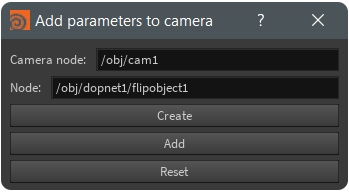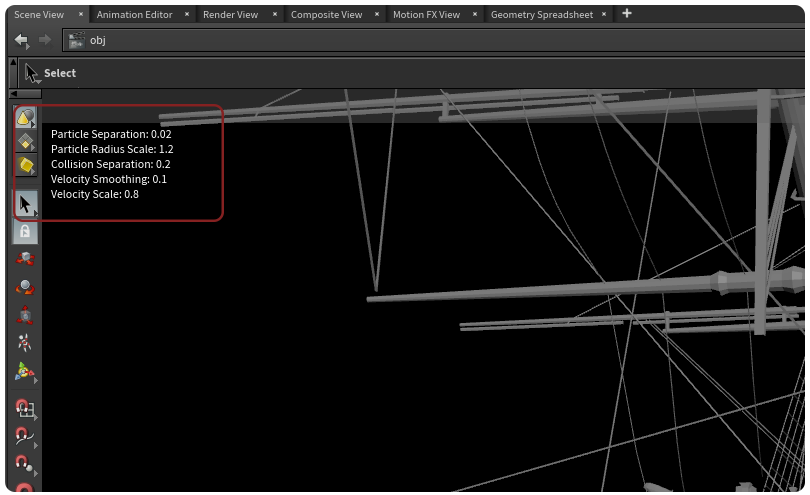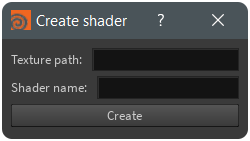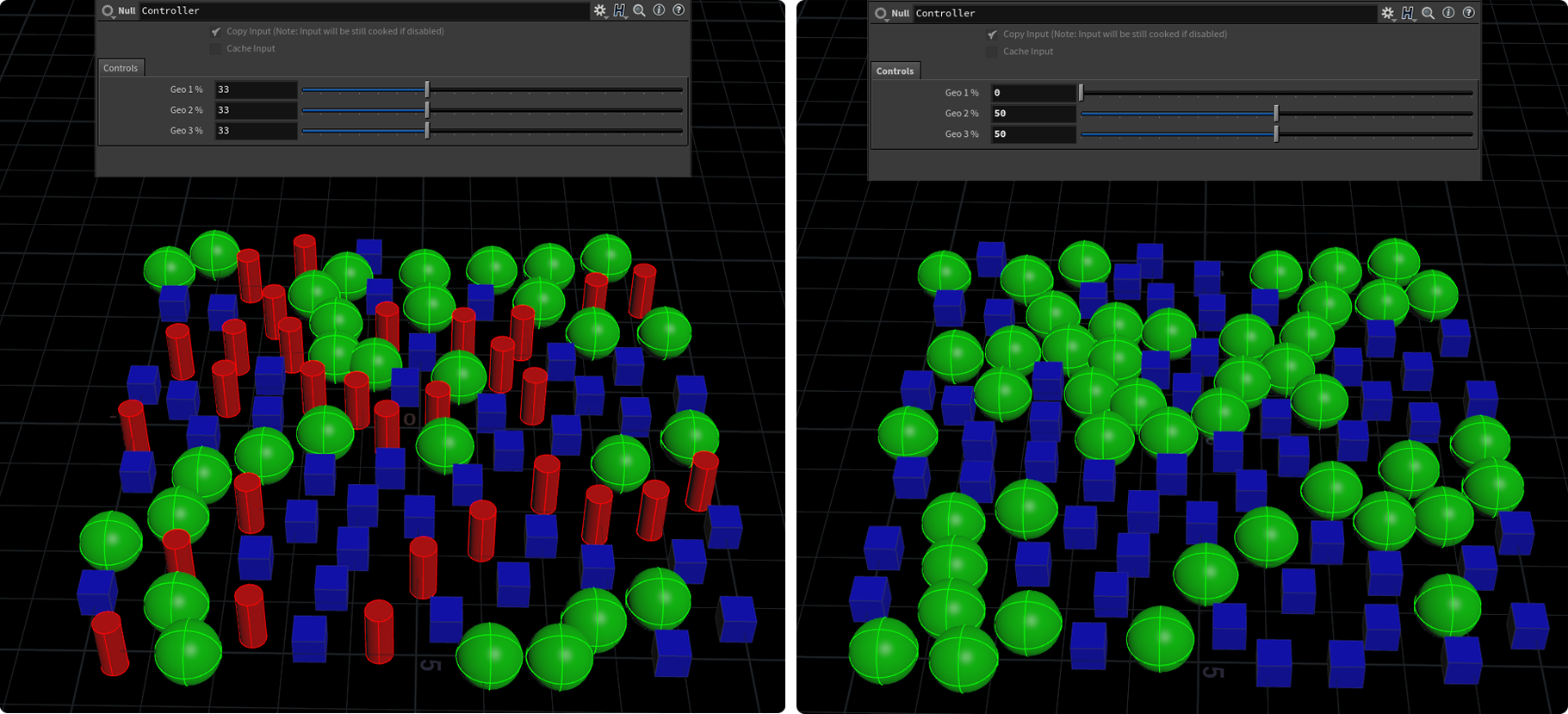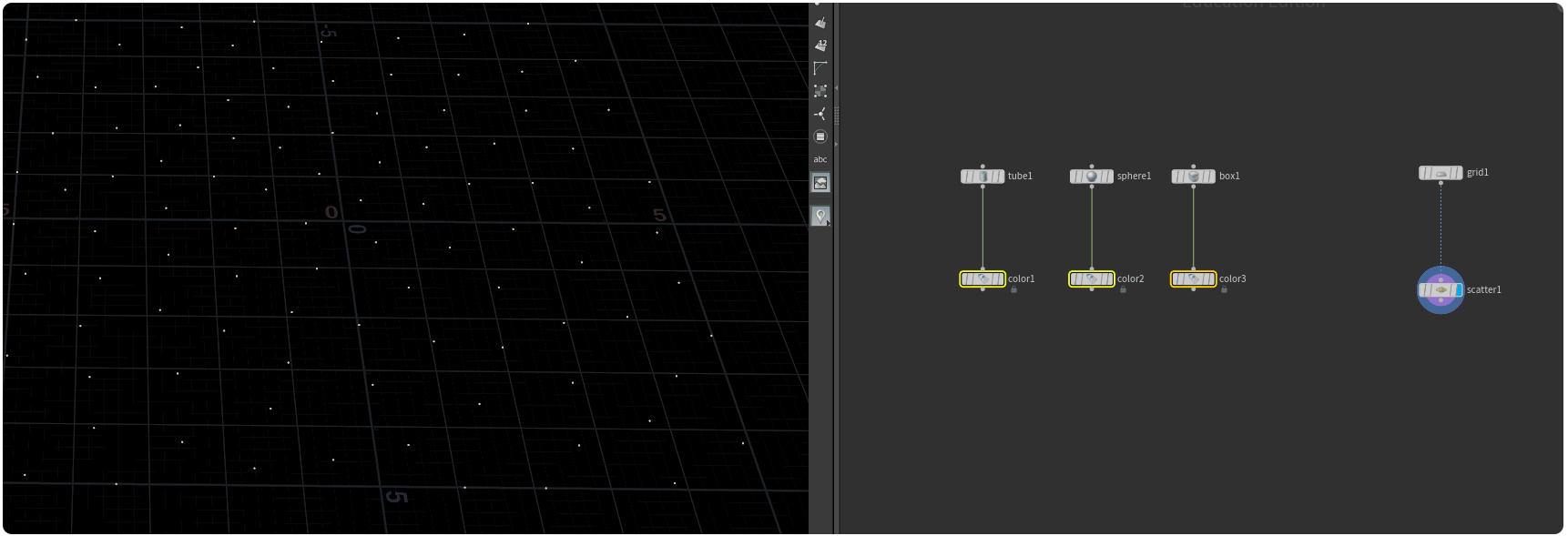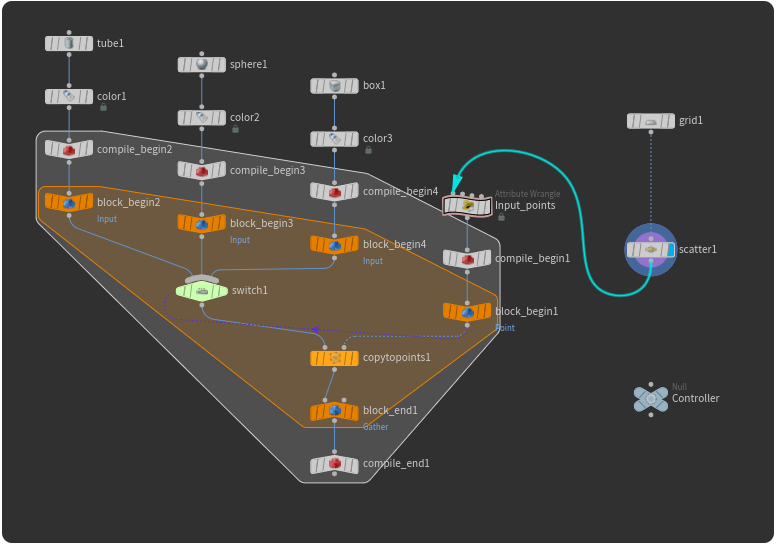- Import files
- Add parameter comments to camera
- Import multiple agent clips
- Principal shader from path
- Instace based on percentage
Simply create a new tool in your toolbar, paste the code, save and execute.
Given a path and a file extension, gets a list of the files in that current path or subdirectories. Includes a word filter. Supports FBX, Alembic and Houdini files.
Import as FBX allows you to import FBX with animation in SOP level.
Selecting a camera and a node, gets the node parameters and allows you to select from a list the parameters you want to display on the camera.
Allows to Create, Add and Reset the parameter interface.
With the Add function you can add parameters from different nodes.
The parameters update automatically.
Simply add the code to a custom script on your toolbar, save, open it and CTRL+C your camera node, CTRL+V on the camera node box on the plugin to paste the path, do the same for the node you want the parameters from.
Allows you to import multiple clips to an Agent Clip node selecting them from a list of the path introduced, setting automatically the path and the name.
Paste your clip path into the path box and select Import to import the selected clips into the Agent Clip node, if there are already clips in the node the new ones will be just added at the end.
If your animations are in place simply check the box to set them automatically to In-Place.
If you select to convert the clips to In-Place remember to select a Locomotion Node in the Locomotion Settings.
Simple script to change your path to $HIP given a drive letter and a folder name
keyword = "HIP_FOLDER_NAME" #"explosion" for example
drive = "Drive letter" #"D:" for example
nodes = hou.node("/").allSubChildren()
tempPath = ""
for node in nodes:
parms = node.parms()
for x in parms:
if x.parmTemplate().type().name() == "String":
tempPath = x.eval()
if tempPath.startswith(drive):
x.set("$HIP"+tempPath.split(keyword)[1])
Given a path with the textures, creates a principal shader with all the images connected to their respective inputs including displacement, bump and normal maps.
Returns a message if a image input wasnt found.
Creates a copy to points and Controller with the percentage of each geometry you want to copy inside a foreach loop
With the points where you want to copy the geometry created, select the geometry you want to copy on the points:
Then execute the script. Select the created nodes and press Shift+L to lay out them. It will create a for loop network with compile blocks already with the setup needed and a controller
Connect your points to the Input_points wrangle and visualize the compile_end. Then simply use the controller to select the percentages you want.
For now please always use percentages that add up to 100% to get the desired results.