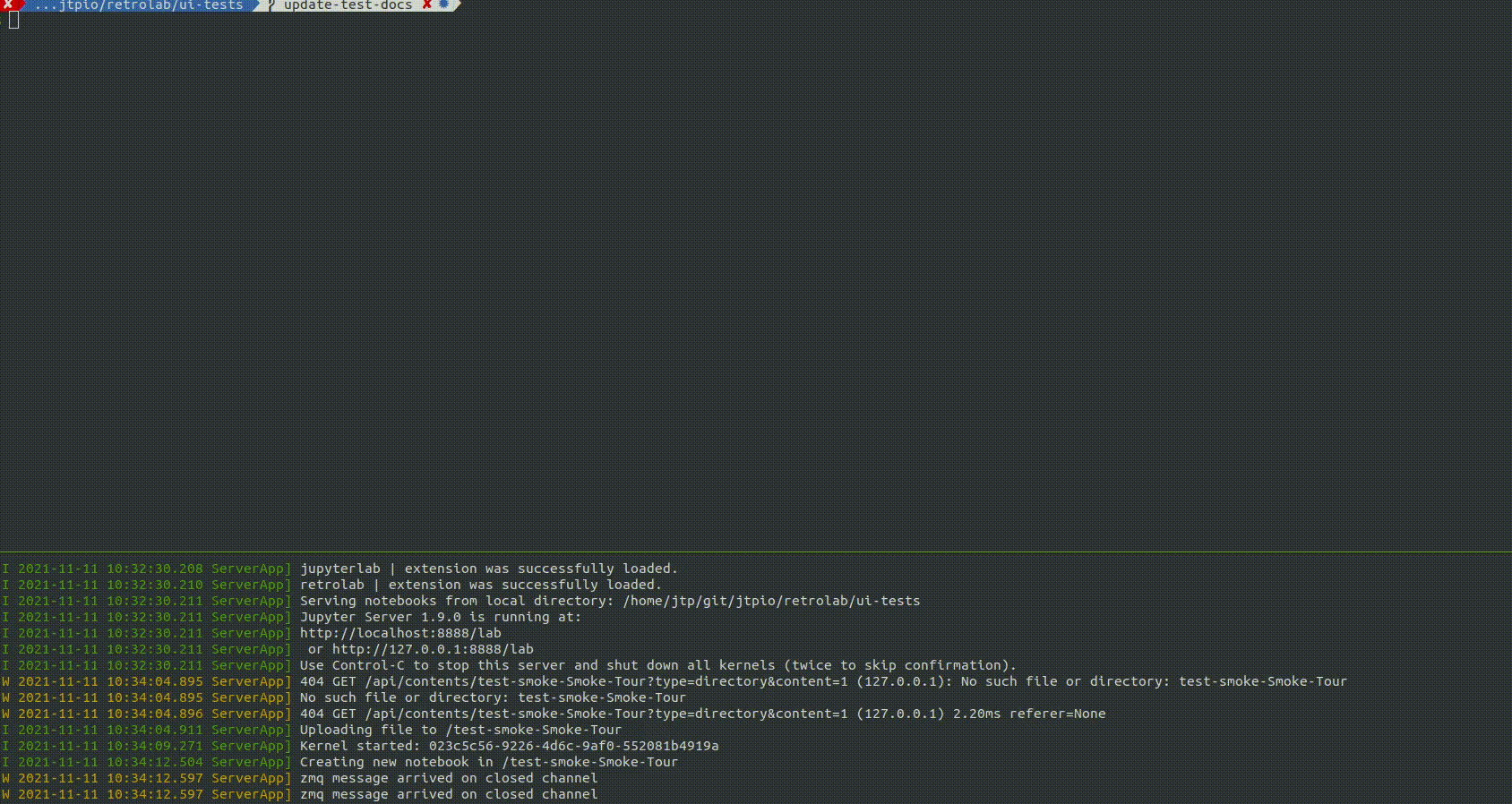Thanks for contributing to Jupyter Notebook!
Make sure to follow Project Jupyter's Code of Conduct for a friendly and welcoming collaborative environment.
Note: You will need NodeJS to build the extension package.
The jlpm command is JupyterLab's pinned version of yarn that is installed with JupyterLab. You may use
yarn or npm in lieu of jlpm below.
Note: we recomment using mamba to speed the creating of the environment.
# create a new environment
mamba create -n notebook -c conda-forge python nodejs -y
# activate the environment
mamba activate notebook
# Install package in development mode
pip install -e .
# Link the notebook extension and @jupyter-notebook schemas
jlpm develop
# Enable the server extension
jupyter server extension enable notebooknotebook follows a monorepo structure. To build all the packages at once:
jlpm buildThere is also a watch script to watch for changes and rebuild the app automatically:
jlpm watchTo make sure the notebook server extension is installed:
$ jupyter server extension list
Config dir: /home/username/.jupyter
Config dir: /home/username/miniforge3/envs/notebook/etc/jupyter
jupyterlab enabled
- Validating jupyterlab...
jupyterlab 3.0.0 OK
notebook enabled
- Validating notebook...
notebook 7.0.0a0 OK
Config dir: /usr/local/etc/jupyterThen start Jupyter Notebook with:
jupyter notebookTo run the tests:
jlpm run build:test
jlpm run testThere are also end to end tests to cover higher level user interactions, located in the ui-tests folder. To run these tests:
cd ui-tests
# start a new Jupyter server in a terminal
jlpm start
# in a new terminal, run the tests
jlpm testThe test script calls the Playwright test runner. You can pass additional arguments to playwright by appending parameters to the command. For example to run the test in headed mode, jlpm test --headed.
Checkout the Playwright Command Line Reference for more information about the available command line options.
Running the end to end tests in headful mode will trigger something like the following: