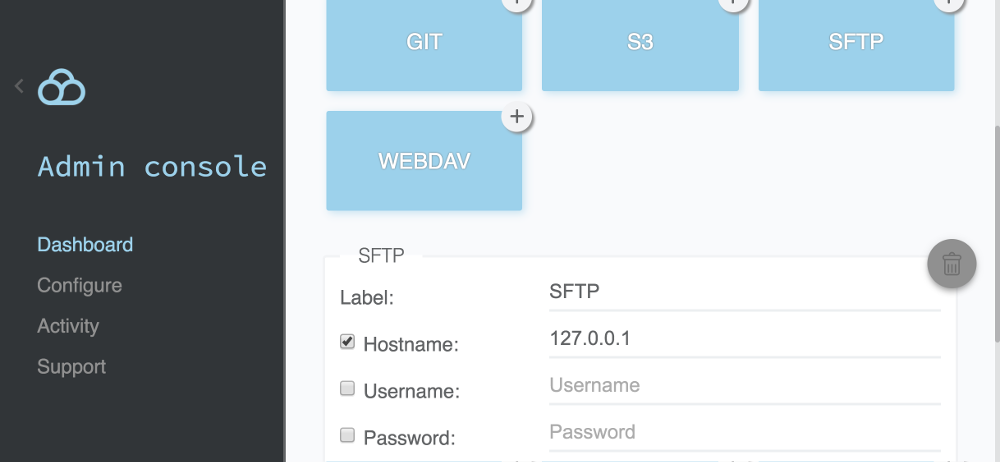| layout | title | language | order |
|---|---|---|---|
documentation |
Configuration |
en |
3 |
{% include toc.md %}
Need additional flexibility? contact us directly, we can even generate a custom build just for you!
The admin console enables you to change the settings of your Filestash instance. It can be accessed at: https://demo.filestash.app/admin
The admin console lets you:
- configure your instance with a whole range of customisations
- see your logs
- create a login screen which suits your specific needs. As an example:
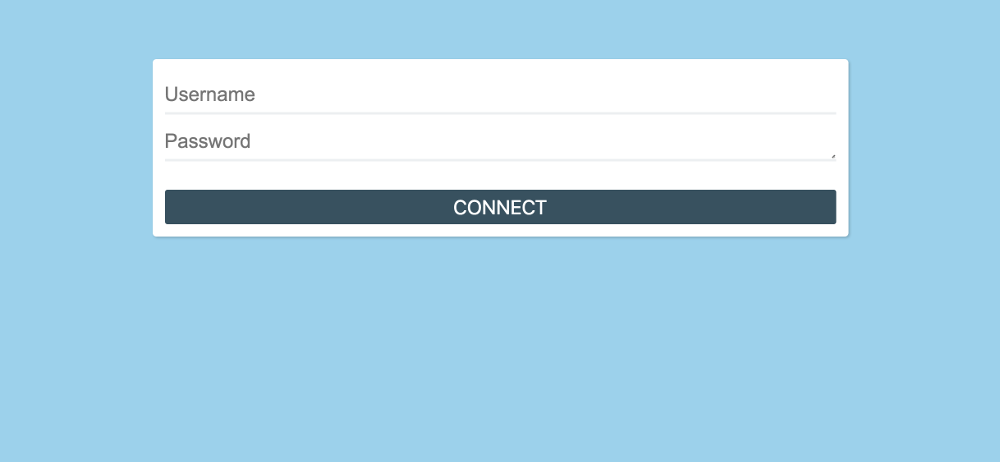
Configuring Dropbox must be done by:
- requesting access to the Dropbox API. Without this, Filestash can't access anything stored on the Dropbox servers. To do that, go there{:rel="nofollow"}, then:
- click: "Create App"
- select: "dropbox api"
- select: "Full Dropbox" or "App folder"
- type: "whatever name you want"
- in the 'redirect URI' field, insert https://example.com/login
- store the
client_idconfiguration given by Dropbox (also known as theApp key) in the admin console or by setting theDROPBOX_CLIENT_IDenvironment variable
Configuring Google drive can be done by:
- Requesting access to the Google Drive API. Without this, Filestash cannot store anything on Google's servers. To do that, you need to go there{:rel="nofollow"} and enable the Drive API. Then, go there{:rel="nofollow"} and create credentials that Filestash will be using to communicate with Google
- Publish the configuration provided by Google (
client_idandclient_secret) in your Filestash admin console or by setting theGDRIVE_CLIENT_IDandGDRIVE_CLIENT_SECRETenvironment variables