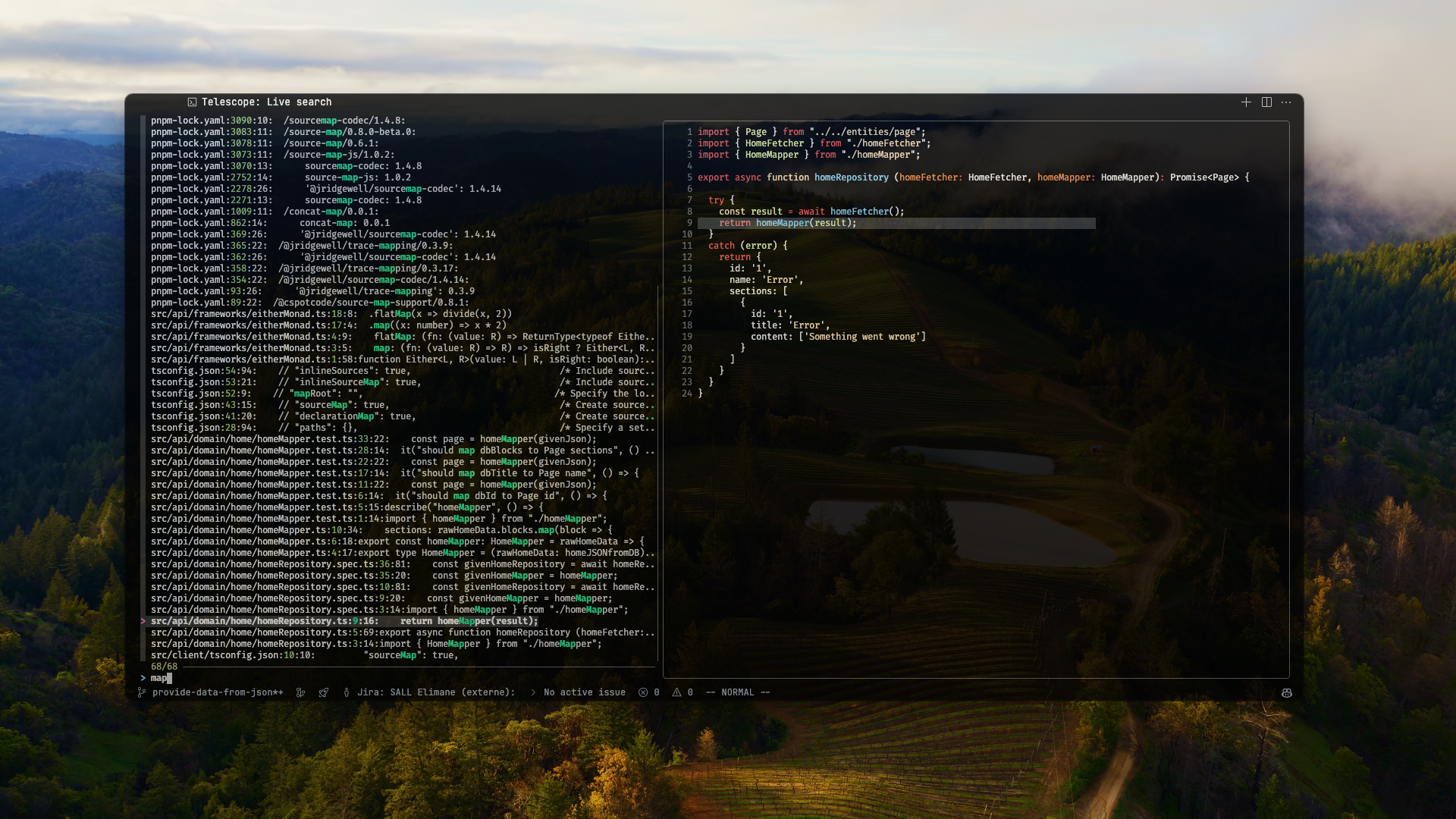Customize VSCode to prioritize keyboard usage as much as possible (inspired by Neovim)

Before customizing VSCode, make sure you have the following tools installed on your machine:
These tools are essential for enhancing your keyboard-first experience with VSCode. You can install these tools using the following commands:
# Mac OS
brew install fzf
brew install ripgrep
brew install lazygit
# Windows
choco install fzf
choco install ripgrep
choco install lazygit
# Ubuntu Linux
sudo apt-get install fzf
sudo apt-get install ripgrep
LAZYGIT_VERSION=$(curl -s "https://api.github.com/repos/jesseduffield/lazygit/releases/latest" | grep -Po '"tag_name": "v\K[^"]*')
curl -Lo lazygit.tar.gz "https://github.com/jesseduffield/lazygit/releases/latest/download/lazygit_${LAZYGIT_VERSION}_Linux_x86_64.tar.gz"
tar xf lazygit.tar.gz lazygit
sudo install lazygit /usr/local/bin
# Arch Linux
sudo pacman fzf ripgrep lazygitYou also need to install the following fonts:
Once you have installed these prerequisites, you can proceed with the customization steps.
> cp "${userHome}/Library/Application Support/Code/User/" "${userHome}/Library/Application Support/Code/User.bak">cp "$XDG_CONFIG_DIR/VSCode/User" "$XDG_CONFIG_DIR/VSCode/User.bak"To install the extensions, run the following command:
> cat extensions.txt | xargs -L 1 code --install-extension> cat extensions.txt | xargs -L 1 code --install-extensionThis command installs each extension listed in the extensions.txt file using the code --install-extension command (code for the closed source version, codium for the open sourced, in Linux).
Now copy keybindings.json, settings.json, and welcomePage.js to your VSCode User folder:
cp -i keybindings.json settings.json welcomePage.js "${userHome}/Library/Application Support/Code/User"In Linux, several additional steps are required for this configuration to run properly. First, the Custom UI Style extension needs to be able to manipulate the files in the VSCode/Codium installation. Also, Linux users should edit the 'settings_linux.json' to ensure paths are correct for your distribution.
cp keybindings.json welcomePage.js "$XDG_CONFIG_DIR/VSCode/User/"
cp settings_linux.json "$XDG_CONFIG_DIR/VSCode/User/settings.json"This command copies the mentioned files to the appropriate location in your VSCode User folder.
Reload or restart VSCode and now you are done! You can enjoy this minimalist VSCode setup.
This table shows the current keybindings, editable in "keybindings.json".
Click to view key commands
| key | command | trigger | args |
|---|---|---|---|
| shift+cmd+t | -workbench.action.reopenClosedEditor | ||
| shift+cmd+t | workbench.action.terminal.new | terminalProcessSupported | |
| ctrl+shift+` | -workbench.action.terminal.new | terminalProcessSupported | |
| cmd+[KeyM] | workbench.action.createTerminalEditor | ||
| cmd+h | workbench.action.toggleActivityBarVisibility | ||
| ctrl+` | -workbench.action.terminal.toggleTerminal | terminal.active | |
| alt+f | eslint.executeAutofix | ||
| ctrl+shift+g | editor.action.rename | editorHasRenameProvider && editorTextFocus && !editorReadonly | |
| f2 | -editor.action.rename | editorHasRenameProvider && editorTextFocus && !editorReadonly | |
| shift+cmd+g | workbench.action.tasks.runTask | LazyGit | |
| ctrl+shift+g | -workbench.view.scm | !gitlens:disabled && config.gitlens.keymap == 'chorded' | |
| shift+cmd+t | -extension.goToTest | editorTextFocus | |
| shift+cmd+t | extension.splitTestFile | editorTextFocus | |
| cmd+f1 | -extension.splitTestFile | editorTextFocus | |
| cmd+[Comma] f | -testing.runCurrentFile | editorTextFocus | |
| ctrl+t | runCurrentTest.run | ||
| ctrl+f | runCurrentTest.runAndUpdateSnapshots | ||
| ctrl+g | workbench.action.tasks.runTask | terminalProcessSupported | LazyGit |
| cmd+8 | editor.action.marker.next | editorFocus | |
| alt+f8 | -editor.action.marker.next | editorFocus | |
| cmd+9 | editor.action.marker.nextInFiles | editorFocus | |
| f8 | -editor.action.marker.nextInFiles | editorFocus | |
| ctrl+alt+cmd+right | workbench.action.decreaseViewSize | ||
| ctrl+alt+cmd+left | workbench.action.increaseViewSize | ||
| ctrl+alt+cmd+up | workbench.action.evenEditorWidths | ||
| cmd+t | -workbench.action.showAllSymbols | ||
| cmd+t | workbench.action.createTerminalEditorSide | ||
| ctrl+tab | extension.goToTest | ||
| cmd+p | -extension.GoToAnything | ||
| ctrl+cmd+p | searchEverywhere.search | ||
| alt+cmd+p | -searchEverywhere.search | ||
| shift+alt | fuzzySearch.activeTextEditor | ||
| alt+cmd+p | projectManager.listProjects | ||
| alt+cmd+p | -projectManager.listProjects | ||
| cmd+u | -cursorUndo | textInputFocus | |
| cmd+u | thunder-client.import-curl | ||
| shift+cmd+c | -workbench.action.terminal.openNativeConsole | !terminalFocus | |
| shift+cmd+c | vscode-chatgpt.view.focus | ||
| shift+cmd+r | -rerunSearchEditorSearch | inSearchEditor | |
| shift+cmd+r | -nodeReadme.showReadme | editorTextFocus | |
| shift+cmd+r | vscode-chatgpt.optimize | ||
| shift+cmd+t | vscode-chatgpt.addTests | ||
| ctrl+j | workbench.action.terminal.toggleTerminal | ||
| shift+alt+right | editor.action.inlineSuggest.showNext | ||
| shift+alt+left | editor.action.inlineSuggest.showPrevious | ||
| shift+alt+down | editor.action.inlineSuggest.trigger | ||
| shift+cmd+a | copilot-labs.use-brush-picker | editorTextFocus | |
| shift+alt+cmd+e | -copilot-labs.use-brush-picker | editorTextFocus | |
| shift+cmd+t | chatgpt-vscode.addTests | editorHasSelection | |
| cmd+k shift+cmd+1 | -chatgpt-vscode.addTests | editorHasSelection | |
| shift+cmd+c | chatgpt-vscode.adhoc | editorHasSelection | |
| cmd+k shift+cmd+7 | -chatgpt-vscode.adhoc | editorHasSelection | |
| shift+cmd+c | chatgpt-vscode.freeText | ||
| shift+cmd+m | workbench.action.toggleMaximizedPanel | ||
| shift+cmd+g | -editor.action.previousMatchFindAction | editorFocus | |
| shift+cmd+g | -workbench.action.terminal.findPrevious | terminalFindFocused && terminalHasBeenCreated || terminalFindFocused && terminalProcessSupported || terminalFocus && terminalHasBeenCreated || terminalFocus && terminalProcessSupported | |
| shift+cmd+f | find-it-faster.findWithinFiles | ||
| shift+cmd+u | -find-it-faster.findWithinFiles | ||
| shift+cmd+u | workbench.view.search | workbench.view.search.active && neverMatch =~ /doesNotMatch/ | |
| shift+cmd+f | -workbench.view.search | workbench.view.search.active && neverMatch =~ /doesNotMatch/ | |
| shift+cmd+r | chatgpt-vscode.optimize | editorHasSelection | |
| cmd+k shift+cmd+3 | -chatgpt-vscode.optimize | editorHasSelection | |
| shift+cmd+k | workbench.action.terminal.killAll | ||
| shift+cmd+g | workbench.scm.focus | ||
| ctrl+g | lazygit-vscode.toggle | ||
| shift+cmd+l | -lazygit-vscode.toggle | ||
| ctrl+p | binocular.customCommands | pipeline | |
| ctrl+shift+p | binocular.customCommands | ||
| shift+tab | workbench.action.previousEditorInGroup | ||
| cmd+k alt+cmd+left | -workbench.action.previousEditorInGroup | ||
| shift+tab | workbench.action.previousEditor | ||
| ctrl+alt+cmd+5 | -workbench.action.previousEditor | ||
| alt+cmd+left | -workbench.action.previousEditor |
Press cmd+t to toggle the terminal on the side. Press cmd+, to open a full editor terminal. Press ctrl+j to open the integrated terminal.
Press ctrl+g to open lazygit.
With this tool, you can perform all your git operations using the keyboard only.
Press cmd+shift+f to search for text in your project.
This will trigger find-it-faster extension, which is a fzf-rigrep wrapper for VSCode.
It has the advantage of showing a preview of the file where the text is found.
Press cmd+p to search for a file in your project.
This will trigger the command palette, which has been redesigned. It is noticeably bigger and centered, so you don't have to look at the top of the screen to see the results.
The welcome page has also been redesigned.
You can modify the welcome page by editing the welcomePage.js file.
If you have any suggestions or improvements, feel free to open an issue or a pull request. Note that I am currently using Mac OS, so improvements for the documentation on other OSes are more than welcome.