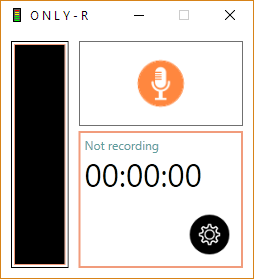-
Notifications
You must be signed in to change notification settings - Fork 15
Home
AntonyCorbett edited this page Aug 29, 2017
·
24 revisions
This page provides brief instructions on using the OnlyR audio recording software. It runs on Windows 10 and requires .NET framework 4.6.1
Download and run the OnlyRSetup.exe file. OnlyR doesn't install system DLLs, register files or otherwise mess with your system. When installation is complete, run OnlyR from the desktop shortcut or Windows Start menu. The main application window is shown below:
Click the Settings button to display the Settings window as shown below:
Settings are as follows:
- Recording device - The Windows recording device to use
- Sample rate - The rate at which audio is sampled (higher = better quality / larger file size). Default is 44100 kHz
- Channels - Mono or stereo. Choose mono unless recording music
- MP3 bit-rate - A metric used when encoding audio in MP3 format (higher = better quality / larger file size). Default is 96 kbits/s which is good enough for speech
- Max recording time - The maximum time OnlyR will record
- Fade out recordings - When stopping a recording, OnlyR will fade out the audio over a few seconds
- Genre - The text to place in the MP3 Genre tag